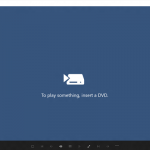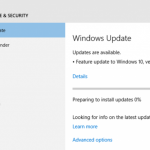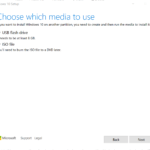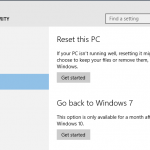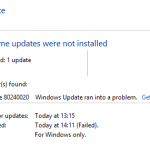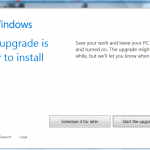When trying to upgrade Windows 10 to newer major feature update and OS version (such as Windows 10 May 2020 Update) with an Windows 10 ISO disc image, USB flash drive or DVD installation media, the setup installation process does not offer the “keep personal files and apps” option which would allow you to in-place upgrade the Windows 10. Instead, you can only keep your personal files or keep nothing, both equal to performing a clean fresh install.
And the setup installer of Windows 10 Update shows the following message::
Your files, settings, apps can’t be kept because the language is different.
If you are not planning to clean install Windows 10, you cannot proceed further as the setup will remove all apps and reinstall and reset Windows 10 to fresh state.
The issue usually happens when you installed Windows 10 in a language, such as US English, and then downloaded another MUI language pack, such as French or German, to use Windows 10 in another display language. However, when attempting to do the upgrade, the ISO image that you used may be in your chosen display language, e.. French or German, that is not the same language with the original base language when Windows 10 is installed, e.g. US English.
To perform an in-place upgrade of Windows 10, you must use Windows 10 installation media (ISO, USB flash drive or DVD) that fulfills these criteria:
- The installation media must be the same edition and same or newer build as currently installed Windows 10, or else the upgrade will fail.
- The installation media must be the same language as currently installed Windows 10 (i.e. the language of installation media used to install currently installed Windows 10), or else setup will not keep anything.
- A 32-bit installation media must be used for 32-bit Windows 10, and a 64-bit installation media must be used for 64-bit Windows 10.
You cannot fix the problem to let the Windows 10 upgrade process offers you in-place upgrade with apps and programs retained even by reinstalling and re-enabling the original MUI language pack. Windows 10 installed system language is permanent on installation, and cannot be changed.
To resolve the issue, you have two options:
Option 1: Re-download the Windows 10 ISO that is Same Language as Installed System Language
The easiest way to allow Windows 10 installation media to allow you to in-place upgrade to new OS version while retaining the apps is by download the ISO image in matching system language.
You can view your system language with the one of the following PowerShell command:
Get-Culture | Fl
[CultureInfo]::InstalledUICultureOption 2: Select Another Language as Original Installed System Language
If you can’t download another ISO file for Windows 10, or you’re restricted to use the DVD or USB flash drive Windows 10 installation media, you can workaround the issue by changing the system language to match the language of Windows 10 installation media.
- Install any language pack that you want to use as the Windows 10 display language during upgrading, i.e. matching the language of Windows 10 installation media.
- To change the Windows 10 system language on install, run the following command as Administrator:Backup your system before running “sysprep” command!
%WinDir%\System32\sysprep\sysprep.exe /oobe /reboot
The command will restart the Windows operating system in OOBE (Out-Of-Box Experience). OOBE runs the first time users start a newly configured, and enables users to customize their Windows operating system, create user accounts, name the computer, and perform other tasks. - In this case, OOBE Windows Setup detects all installed language packs, and asks user to select a language to continue (where you should select the one matched the language of your Windows 10 installation media or ISO), which will become the base installed system language for the Windows OS, effectively changing the system language.
- When asked about the user who is going to use the PC, enter a temporary user name to create a new user account. The existing user accounts are preserved and thus you can’t enter the same user name again.
- Once OOBE Windows Setup is done, and you’re back to Desktop, you can sign out and sign into your original user account. You can also delete the new temporary user account in Settings.
- Proceed to upgrade Windows 10, which should now offers the option to keep all your personal files and apps while doing in-place upgrading as the system language of original installation now matches the installation media’s language.