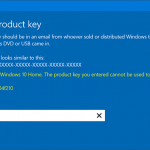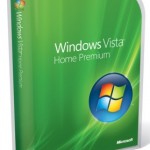After installing Windows XP Home Edition or Windows XP Professional Edition onto a computer, officially it’s impossible for user to convert, or upgrade from Windows XP Home to Pro edition, or downgrade from Windows XP Professional to Home edition without reformatting and reinstalling the operating system from clean and fresh state.
A lot of people always associate conversion of Windows XP edition to illegitimate or privacy reason, but sometimes, there may be legitimate and genuine reason for change, such as customer, who all the while using Windows XP Home Edition (HE) finally buy a genuine license product key for Professional edition to replace the illegal pirated version installed, or user receives additional license as gift, but don’t want to go through clean install Windows XP again, or want to keep using the computer with all data intact without interruption.
Here’s a trick to convert and turn Windows XP Home Edition to Windows XP Pro Edition, from within the operating system without going through installation again. Ok, let’s be frank. The hack doesn’t actually install and add in all the features from Windows XP Professional that Windows XP Home lacks of, such as Remote Desktop Server (see guide to install Remote Desktop on XP Home) and Group Policy Editor (GPedit) utility tools, which has been removed on Windows XP Home edition. Some functions which turned off and disabled via integrated switches which read from registry flag whether it’s Home or Professional edition, such as EFS, RAID support and ability to join domain, may or may not work after migration. Basically, the trick only work to let Windows XP recognizes itself as Professional edition.
To convert and upgrade Windows XP Home to Windows XP Professional, follow procedure below.
- Open Registry Editor (regedit).
- Navigate to HKEY_LOCAL_MACHINE/SYSTEM/ControlSet00X/Control/ProductOptions, where ControlSet00X is the one with the highest number.
- Delete the ProductSuite registry key.
- Then, create a new DWORD value and named it as Brand.
- Set the “Brand” value data as 0.
- Reboot the system.
- On boot up after the BIOS screen, press F8 to display Windows XP Startup Menu.
- Choose Last Known Good Configuration (LNG) and hit Enter.
Windows XP will start up as usual. After logging into the desktop, check the system properties to verify that it’s now Windows XP Professional.