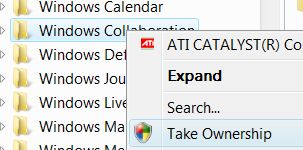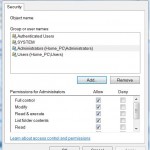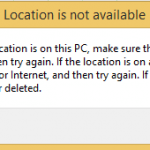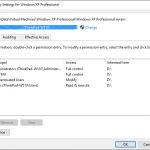Beginning from Windows Vista, Windows OS assigns a lot of system files ownership to TrustedInstaller and grants even administrators limited rights and permissions on important files and folders. Taking ownership of files and/or folders in Windows is a cumbersome process. There is take ownership and grant full access permissions command line script to speed up the process, however, users still need to open elevated command prompt and manually type in the command together with the path to the file or folder to own.
To make take ownership and grant full access rights to files and folders easier, users can add a new option on the contextual right click menu of files and folders, so that whenever users want to take ownership of files of folders, the process can be done by just right click on the file or selection of files, and then one click on Take Ownership menu item.
To add and put this addition Take Ownership command into the right click menu of files and directories, simply download the TakeOwnership.zip (check out updated article in above box) from the forum, and then double click on the TakeOwnership.reg inside the package to merge the values to the registry. If User Account Control dialog pops up, click on “Continue” button.
After installing registry keys, whenever you right click on files or folders, a Take Ownership context menu item will be shown. The Take Ownership will assign ownership of the selected files or folders to the administrators group (and hence every users belong to the administrators group), and also grant full access permissions to the group.