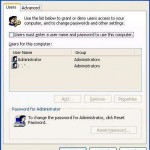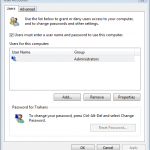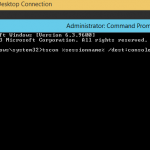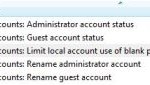It’s possible to auto login to desktop or console in Windows operating system. However, after logging on to the system automatically, user can manually log off and logout from the system. In some system, such as computer that functions as public kiosk, there should be only one user account on the system that remains logged on all the time.
To enforce the policy so that Windows automatically logs back in again after any logoff, user must first enable the automatic logon feature. See the guide on how to enable automatic login in Windows XP or make Windows 10 / 8.1 / 8 / 7 / Vista automatically log on.
The, run Registry Editor (regedit), and then navigate to the following registry key:
HKEY_LOCAL_MACHINE\SOFTWARE\Microsoft\Windows NT\CurrentVersion\Winlogon
Change the value for ForceAutoLogonn registry sub-key to 1. If ForceAutoLogon does not exist, create a new String Value (type REG_SZ) registry key with the value name as ForceAutoLogon, and then set its value data to 1.
After setting the registry value, system will automatically login again with the default user name and password account set in the registry entries. The ForceAutoLogon setting, when configured to True (1), effectively locks out all users aside from the one set as default user and password. However, it’s possible to break the automatic login with SHIFT key.