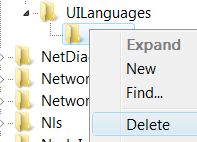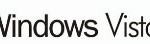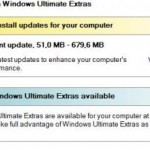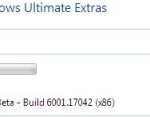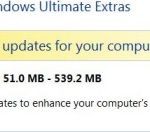Windows Vista Service Pack 1 beta is now available for download via Windows Update with a simple registry tweak. However only certain languages edition of Windows Vista such as English, German, Japanese, French and Spanish can download from WU (Windows Update) as the SP1 beta is likely only supported these versions only.
If you’re using system language locale other than supported languages above such as Simplified Chinese, Traditional Chinese, Portugese, Russian, Dutch, Korean, Arabian and other non-supported languages, you will not able to see Windows Vista Service Pack 1 beta listed as an important update no matter how many times you try.
To install Windows Vista Service Pack 1 (works on the latest SP1 v.652 release) on non-English non-supported language edition, perform following steps before hacking the registry.
- Download and install Windows Vista English MUI (Multilingual User Interface) Language Pack from here (for x86 system) or here (for x64 system).
- Run Registry Editor (regedit.exe).
- Navigate to the following registry key:
HKEY_LOCAL_MACHINE\SYSTEM\CurrentControlSet\Control\Nls\Language
- Backup the Language registry key by right click on it, then click on “Export”. Save the registry file with a filename in a safe location.
- In the right pane, locate the registry value named InstallLanguage and Default. Double click on them one by one, and change the value data to 0409 (represent English, the original value varies depends on the language locale of your Windows Vista, such as 0504 in Simplified Chinese).
- Navigate to the following registry key:
HKEY_LOCAL_MACHINE\SYSTEM\CurrentControlSet\Control\MUI\UILanguages
- Backup the UILanguages registry key by right click on it, then click on “Export”. Save the registry file in with a filename a safe location. Do not overwrite previous saved registry file.
- Expand UILanguages branch in the left pane, and you should see another registry key that has the name that represent Vista system language locale. For example, zh-CN for Simplified Chinese, zh-TW for Traditional Chinese, pt-PT for Portuguese, da-DK for Danish and etc.
- Delete the language locale registry key, i.e. delete zh-CN, pt-PT and etc by right click on it, and select “Delete”.
- Above steps will hide and mark the actual system language from Microsoft.
- Now save the following as a file with .reg extension, then run it as the registry hack to download and install Windows Vista SP1 Beta:
@echo off reg add HKEY_LOCAL_MACHINE\SOFTWARE\Microsoft\Windows\CurrentVersion\WindowsUpdate\VistaSp1 /v Beta1 /t REG_SZ /d 37d55f36-65d6-4fe4-9dc7-892fcbe6222b /f reg add HKEY_LOCAL_MACHINE\SOFTWARE\Wow6432Node\Microsoft\Windows\CurrentVersion\WindowsUpdate\VistaSP1 /v Beta1 /t REG_SZ /d 37d55f36-65d6-4fe4-9dc7-892fcbe6222b /f echo Vista SP1 registry key has been set. Please check for updates in Windows Update.
- After installing Windows Vista SP1, and if you want your system to revert back to its original display language setting, double click on the previously saved registry files from steps above to merge back the original values to the registry. Then go to Control Panel Regional and Language Options to set the display language back to your own language locale.
Note that after installing SP1 with procedure above and switch back to non-supported language locale, some system components that are using the language packs may fail or prompt out run-time error dialog box, such as when using Group Policy. However it shouldn’t affect general usage of Windows Vista.
Update: Office Windows Vista SP1 RC Preview