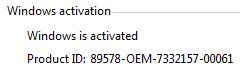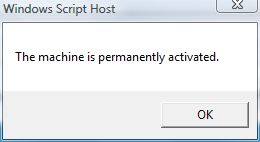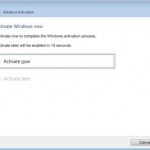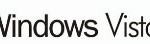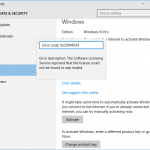Windows Vista has strict product activation scheme, which will dumb the system into Reduced Functionality Mode (removed in Service Pack 1 with black desktop experience) if one doesn’t activate the system without 30 days or was detected or validated as non-genuine. Thus it’s very important to check and verify the activation status of Windows Vista to ensure that the system is indeed already activated, especially on some Windows Vista installation that requires repetitive activation token, such as those linked to KMS server.
To check the Windows Vista activation status is easy. Users can simply right click on “Computer” on “Start Menu”, and then click on “Properties” on the right click context menu. On “View basic information about your computer” page, scroll down to bottom, and Windows activation status is listed under “Windows activation” status.
Beside, Windows Vista also equipped with a Software Licensing Manager (SLMgr) command-line based scripting tool to manage license product key and product activation. SLMgr.vbs script can be used to identify and verify the activation status or license status of installed Windows Vista.
To use SLMgr.vbs to check activation status and view licensing status of Windows Vista, type the one of the following commands in Command Prompt window (type “Cmd” in Start Search and press Enter key to open it). Visit here for more commands and options for SLMgr.
slmgr -xpr
Above command will allow you to view activation status of Windows Vista immediately and clearly, and show expiration date of current license state if Windows Vista is not permanently activated.
slmgr.vbs -dli
slmgr.vbs -dlv
Both commands above will display license information, the later with verbose – more information. License status is listed on the last row.
Update: How to check and verify Windows 10 / 8 / 7 activation status