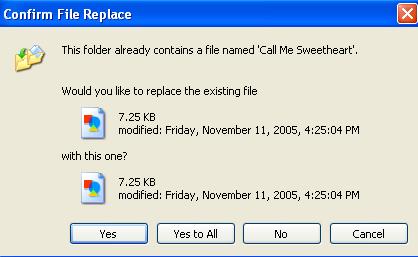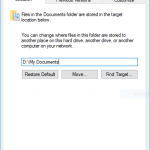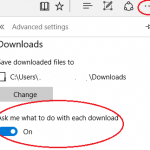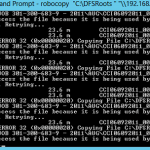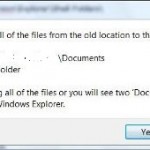You will see this warning message dialog whenever there is a file with the same name already existed in the target destination folder. If you have many conflict or identical file names, and want to overwrite and replace the existing one, “Yes to All” will do its job, and once click, won’t prompt you for overwrite confirmation anymore.
If you decide not to overwrite any files with the same name, press and hold on the Shift key, and then click on No button. This key and mouse sequence will simulate as “No to All” or “Skip”, mean no identical named files will be replaced or overwritten. Instead, Windows Explorer will skip any conflict automatically.
This hack is also useful when the many files that you copied or moved has file size that is very big over a slow connection. At this case, even though you know that the existing files in the destination folder can be safely overwritten or replaced or completely identical, but you wouldn’t click “Yes to All”, as it will take ages to transfer the files over. If you use the trick to perform “No to All”, all files the has the same name are skipped instead of transferred, so the process will end a lot faster.
The tip and trick will work when you copy and move files with Windows Explorer, or My Computer or any Explorer window in most Windows OS such as Windows XP.