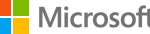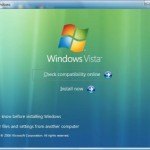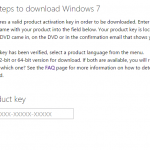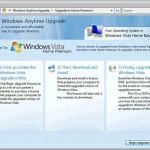How to make a bootable Windows Vista ISO DVD media
- Put all 3 downloaded files (namely install.wim, boot.wim and an executable X13-49120.exe) in the same folder (for this tutorial, let’s assume the files are put on C:\ else you need to modify the path accordingly).
- Run the X13-49120.exe executable. Windows Vista Setup Preparation will create a new folder “Vista” inside the folder and will populate the folder with all necessary Vista setup files which takes up about 2.52 GB disk space.
- Exit from the Install Windows screen.
- Download CDimage 2.52.
- Extract CDimage from CDimage.zip to the C:\ root directory.
- Open a command prompt shell, and run the following command:
cdimage.exe -lVISTA_EN_DVD -m -u2 -bC:\Vista\boot\etfsboot.com C:\Vista\ C:\Vistax86.iso
Bootable Windows Vista x86 DVD ISO image in UDF format will be created as vistax86.iso in C:\ or any folder you specified above.
- Burn the newly create ISO with a CD/DVD burning software such as Nero or Alcohol 120%. Try to burn at low speed (i.e. 4X) and turn on verification to ensure that the DVD creation is fine.
Visit here for illustrative guide on using CDImage GUI version to make the bootable DVD ISO.
Create a Windows Vista ISO image and DVD with Oscdimg
Another possible way to create a bootable Vista ISO and DVD is by using Oscdimg CD-ROM and DVD-ROM Premastering Utility, available via WinPE (Windows Preinstallation Environment) via Business Desktop Deployment 2007 (no longer available) or Windows Automated Installation Kit (AIK).
- Complete step 1 – 3 as above.
- In the command prompt window, run the following command:
oscdimg -bC:\Vista\boot\etfsboot.com -h -u2 -m -lVISTA_EN_DVD C:\Vista\ C:\VistaDVD.iso
A VistaDVD.iso UDF DVD image will be created and can be used to boot the computer from DVD to install Vista.
- Burn the ISO image file by using last step above.
You can also create Vista bootable DVD using vLite.