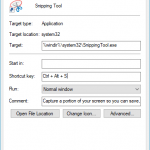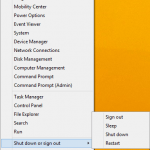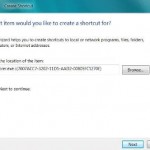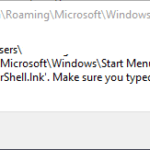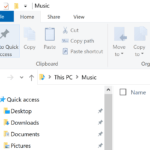Quick Launch Bar is a column right beside Start Menu on the Taskbar that provides easy access to commonly used shortcuts or commands. Some default items or shortcuts that located in the Quick Launch Bar including Show desktop, Launch Internet Explorer, and in Windows Vista and Windows 7, Switch between windows.
Normally, you will click on an icon to activate and run a program from Quick Launch Bar. For users who prefer to use keyboard, it’s possible to run the item in Quick Launch Bar with keyboard shortcut.
To use keyboard shortcut to access and activate items in Quick Launch Bar, keep track of the location of the item from the left. Then press Win + <location number> keys together to run it.
For example, in Quick Launch Bar figure above, the first icon is Show desktop, so pressing “Win + 1” will minimize all windows to show desktop, while pressing “Win + 2” keys will run the second item which is Snipping Tool, “Win + 3” activate switch between windows which is third icon and so on. The shortcut also works on extra icons that are hidden inside “Expand” arrow. But bear in mind that the number keys are limited, and it probably works until the 10th shortcut in Quick Launch bar, which can be activated with “Win + 0” keys.
The trick works in Windows Vista and Windows 7. Beginning from Windows 8, and in Windows 8.1 and Windows 10, Quick Launch Bar no longer exists. The keyboard shortcut essentially launches the app or icon on the Taskbar instead.