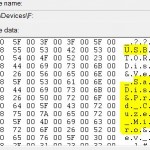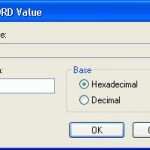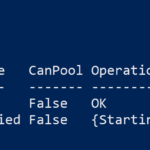The USB or Firewire storage drive doesn’t show up (not available and not accessible) in Windows Explorer or My Computer window, although it has been detected, even if the drive has been used properly before in the same computer. In the Device Manager, everything including USB Hub and USB Root Hub, shows working properly. In some cases, it also shows a USB or Firewire storage drive attached and the drive it is working, and the USB or Firewire drive will appear in Disk Management of Computer Management in Microsoft Management Console (MMC) too.
Another symptom to the problem is when you insert the USB or Firewire drive, a “Safely Remove Hardware” icon will appear in Windows notification area (system tray). When you double-click on the icon, the drive appears in the list, but when you display the details of the disk (by double-click on the drive or select the drive then click on Stop), there is no drive letter attached to the drive.
The cause for this problem is that all drive letters are already assigned to other devices or mapped network drives, making no additional drive letters available. Or it may be caused by the drive letter that previously assigned to the drive has been taken up by a mapped network drive or other storage device.
Resolution is to disconnect mapped network drives or other storage devices, freeing up a drive letter or the previously assigned letter to assign to the additional storage device. If you can see the drive in MMC Disk Management (DiskMgmt.msc), right click on it, and select Change Drive Letter and Paths, then click on Change. Select a drive letter that is unused and click OK. The USB or IEEE 1394 drive can now be accessible.
It’s also possible to change drive letter to a free one via registry.