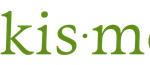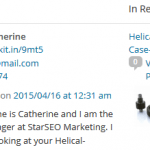It’s possible to using <–nextpage–> WordPress Quicktags to paginate a blog post in WordPress post or page so that an article can be split into two or more multiple pages. This function allows long article to be cut into pieces and presented in several short pages instead of one single page. The <–nextpage–> Quicktags works on both WordPoress post and page.
However, if after inserting the <–nextpage–> tag into the blog post or page using the editor, and the function doesn’t work to paginate the post or page entry, and the article is still in one page or the rest of the article has been cut off and hidden, but there is no navigation links to allow readers and visitors to click in order to browse next or previous page, the problem probably caused by the WordPress template that are actively in used do not have the necessary template tag.
wp_link_pages() is the template tag that are needed to be include in the WordPress template files in order to show the paginated page links. wp_link_pages() (and also link_pages() which has been deprecated) will display page-links for the cutoff point at each <!–nextpage–> Quicktag that can be used one or more times. Normally, wp_link_pages() is added at the end of the post or page loop.
For more information on wp_link_pages(), visit WordPress documentation.