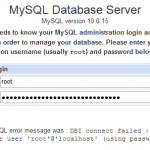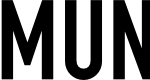MySQL Reference Manual has detail steps on how to reset password for root which are as below:
The procedure under Windows:
- Log on to the Windows system where MySQL is running as Administrator.
- Stop the MySQL server if it is running. For a server that is running as a Windows service, go to the Services manager:
Start Menu -> Control Panel -> Administrative Tools -> Services
Then find the MySQL service in the list, and stop it.
If your server is not running as a service, you may need to use the Task Manager to force it to stop.
- Create a text file and place the following commands within it each on a single line:
UPDATE mysql.user SET Password=PASSWORD('MyNewPass') WHERE User='root'; FLUSH PRIVILEGES;SET PASSWORD FOR 'root'@'localhost' = PASSWORD('MyNewPassword'); - Open a console window to get to the DOS command prompt: Start Menu -> Run -> cmd
- If MySQL is installed in C:\mysql. If MySQL is installed in another location, adjust the following commands accordingly.
At the DOS command prompt, execute this command:
C:\> C:\mysql\bin\mysqld-nt --init-file=C:\mysql-init.txt
The contents of the file named by the --init-file option are executed at server startup, changing the root password. After the server has started successfully, you should delete C:\mysql-init.txt.
If you installed MySQL using the MySQL Installation Wizard, you may need to specify a --defaults-file option:
C:\> "C:\Program Files\MySQL\MySQL Server 5.0\bin\mysqld-nt.exe" --defaults-file="C:\Program Files\MySQL\MySQL Server 5.0\my.ini" --init-file=C:\mysql-init.txtThe appropriate --defaults-file setting can be found using the Services Manager:
Start Menu -> Control Panel -> Administrative Tools -> Services
Find the MySQL service in the list, right-click on it, and choose the Properties option. The Path to executable field contains the --defaults-file setting. Be sure to supply the --init-file argument with the full system path to the file, regardless of your current working directory
- Stop the MySQL server, then restart it in normal mode again. If the MySQL server is ran as a service, start it from the Windows Services window. If you start the server manually, use whatever command you normally use.
- Connect to MySQL server by using the new password. Also remember to delete the mysql-init.txt file when done.
For Unix and Linux environment, the procedure for resetting the root password is as follows:
- Log on to the Unix system as either the Unix root user or as the same user that the mysqld server runs as.
- Locate the .pid file that contains the server's process ID. The exact location and name of this file depend on your distribution, hostname, and configuration. Common locations are /var/lib/mysql/, /var/run/mysqld/, and /usr/local/mysql/data/. Generally, the filename has the extension of .pid and begins with either mysqld or the system's hostname.
Stop the MySQL server by sending a normal kill (not kill -9) to the mysqld process, using the pathname of the .pid file in the following command:
shell> kill `cat /mysql-data-directory/host_name.pid`
Note the use of backticks rather than forward quotes with the cat command; these cause the output of cat to be substituted into the kill command.
- Create a text file and place the following command within it on a single line:
UPDATE mysql.user SET Password=PASSWORD('MyNewPass') WHERE User='root'; FLUSH PRIVILEGES;SET PASSWORD FOR 'root'@'localhost' = PASSWORD('MyNewPassword');Save the file with any name. For this example the file will be ~/mysql-init.
- Restart the MySQL server with the special --init-file=~/mysql-init option:
shell> mysqld_safe --init-file=~/mysql-init &
The contents of the init-file are executed at server startup, changing the root password. After the server has started successfully you should delete ~/mysql-init.
- Restart the server normally. Connect to MySQL server by using the new password.
Alternatively, on any platform, mysql client can be used to set the new password, although it's less secure way of resetting the password (detailed instruction here):
- Stop mysqld and restart it with the --skip-grant-tables --user=root options (Windows users omit the --user=root portion).
- Connect to the mysqld server with this command:
shell> mysql -u root
- Issue the following statements in the mysql client:
mysql> UPDATE mysql.user SET Password=PASSWORD('newpwd') -> WHERE User='root'; mysql> FLUSH PRIVILEGES;Replace 'newpwd' with the actual root password that you want to use.
- You should be able to connect using the new password.