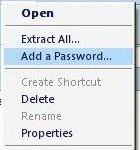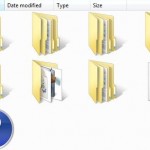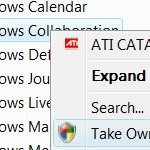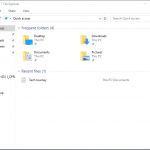In Windows 98, this warning will only appears if you enable the “View as Web Page” option. The same to Windows 2000, warning will be shown if you select “Enable Web content in folders” option under the General tab of the Folder Options dialog box. To show the listing of contents and files of the system folder, just get pass the warning by clicking a “Show Files” link at the side pane.
In Windows Me and XP, the system folders are protected by default. To view the files listing, just click on the “Show the contents of this folder” link. The file listing contents will remain visible thereafter until you click the text in the left pane to hide or conceal the contents again. To able to hide the contents again, you need to click on “Hide the contents of this folder” link on the left pane. If your left pane of Windows Explorer is folder pane, close it. And then select Tools -> Folder Options. At the General tab, for Windows Me, select “Enable Web Content in Folders”, or for Windows XP, select “Show Common Tasks in Folders”.
Windows 98 and Windows 2000 will auto-hide the contents of system folders again once you close Windows Explorer. To permanently disable hiding of system folders in Windows 98 and 2000, and permanently show the contents of all system folders in Windows Me and Windows XP, use the following steps:
Windows 95
- Open My Computer.
- Select the View menu and click Options.
- Select the View Tab.
- Select the Show all files Radio Button.
- Click OK.
Windows 98
- Open My Computer.
- Select the View menu and click Folder Options.
- Select the View Tab.
- In the Hidden files section select Show all files.
- Click OK.
Windows ME
- Open My Computer.
- Select the Tools menu and click Folder Options.
- Select the View Tab.
- In the Hidden files and folders section select Show hidden files and folders.
- Uncheck the Hide protected operating system files (recommended) option.
- Click Yes to confirm.
- Click OK.
- Click Start -> Programs and Accessories and open Windows Explorer.
- Select a hard drive from the left hand side of the Windows Explorer window.
- Select View the Entire contents of this drive.
Windows 2000
- Open My Computer.
- Select the Tools menu and click Folder Options.
- Select the View Tab.
- Under the Hidden files and folders section select Show hidden files and folders.
- Uncheck the Hide protected operating system files (recommended) option.
- Click Yes to confirm.
- Click OK.
Windows XP
- Click Start.
- Open My Computer.
- Select the Tools menu and click Folder Options.
- Select the View Tab.
- Under the Hidden files and folders heading select Show hidden files and folders.
- Uncheck the Hide protected operating system files (recommended) option.
- Click Yes to confirm.
- Click OK.
The folder settings can be backup before you make any of the above changes, just in case in future, you may want to revert to display the warning message instead of directly showing the file listing contents. To backup, just create a backup of (or just simply rename) the folder.htt file that resides in each of the system folders where you want to disable the warning message. Then copy the folder.htt file from Web sub-folder of Windows (or Winnt) folder (which don’t have the warning message) to the folders where you want to disable the warning message.
To restore the warning message (hide the contents) for a folder, simply delete the folder.htt file from that folder, and then restore the old folder.htt (or simply change back name of previously renamed folder.htt back).