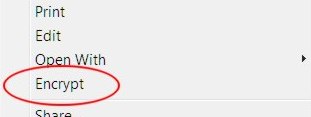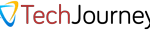EFS is a file system with filesystem-level encryption that transparently allows files and folders to be stored encrypted on disk volume with NTFS file systems so that no other users can use the encrypted data or to protect confidential data from most kind of hack attempt including attackers that already gain physical access to the computer. User can encrypt or decrypt files and folders by setting “Encrypt contents to secure data” attribute in the object’s Properties dialog box. It will be much easier if the user can simply right click on the files and folders, and then select either Encrypt or Decrypt to perform the similar process.
To add in the Encrypt and Decrypt (to those files or folder already secured with encryption) right-click context shortcut menu item, simply copy and paste the following text into any text editor (such as Notepad), and then save the file with a filename with .reg extension (such as RightClickEncrypt.reg). Double click on the saved file to apply and merge the new registry vale to the registry key. Confirm any UAC permission requirement. When done, a confirmation dialog will appear, simply press OK.
Windows Registry Editor Version 5.00 [HKEY_CURRENT_USER\Software\Microsoft\Windows\CurrentVersion\Explorer\Advanced] "EncryptionContextMenu"=dword:00000001
To remove the Encrypt or Decrypt right-click contextual shortcut menu item, simply copy and paste the following text into any text editor (such as Notepad), and then save the file with a filename with .reg extension (such as RightClickNoEncrypt.reg). Double click on the saved file to apply and merge the new registry vale to the registry key. Confirm any UAC permission requirement. When done, a confirmation dialog will appear, simply press OK.
Windows Registry Editor Version 5.00 [HKEY_CURRENT_USER\Software\Microsoft\Windows\CurrentVersion\Explorer\Advanced] "EncryptionContextMenu"=dword:00000000
You can download these two files directly too, if you don’t want to create them yourself:
RightClickEncrypt.reg
RightClickNoEncrypt.reg
(resources no longer available)
Alternatively, open up Registry Editor and navigate to the registry key, and then add in or modify the said registry value.