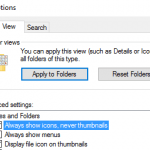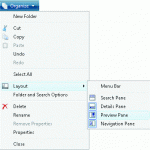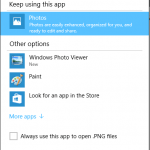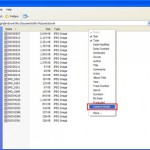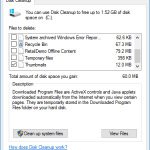Windows XP displays thumbnail style of preview for images, pictures and photos in Windows Explorer’s Details section on left pane when users select a pic. The preview will also automatically created and displayed when users browse and view a folder in Thumbnail view. Beside, when open or double click on a format associated with popular graphic formats, the photos or pictures will open in Windows Picture and Fax Viewer instead of user preferred or favorite image viewer or editor, due to the fact that the default action on image file is to preview it using Windows Picture and Fax Viewer.
In order to turn off and disable thumbnail preview feature of images, photos, graphics, and pictures in Windows XP, and to disable the Windows Picture and Fax Viewer and remove graphic files format associations with the default viewer comes with Windows XP, open Command Prompt window (type Cmd in Run command box) and type the following command, follow by ‘Enter’.
regsvr32 /u shimgvw.dll
shimgvw.dll known is Windows Picture and Fax Viewer Library shimgvw. After running above command, all photos and images will be displayed as just icons, and double click to open a graphic will launch your personal favorite default image viewer instead.
To re-enable image preview and turn off Windows Picture and Fax Viewer, run the following command and hit ‘Enter’ key:
regsvr32 shimgvw.dll
If the above trick doesn’t work, it’s also possible to achieve the same result to disable image preview and Windows Picture and Fax viewer via system registry. To do so, run Registry Editor by typing “regedit” in Run command box from Start Menu, and then navigate to the following registry key:
HKEY_CLASSES_ROOT\SystemFileAssociations\image\ShellEx\ContextMenuHandlers\ShellImagePreview
Before performing the next step, it’s wise to backup by exporting the registry key. To do so, simply right click on ShellImagePreview and choose Export, and save it to a file. Then in the right pane, double click on (Default) registry value name, and clear the value of the “(Default)” so that the new value data is blank (empty space). Original value is defaulted to “{e84fda7c-1d6a-45f6-b725-cb260c236066}”.
To restore the preview action on images and pictures files, set back the value to {e84fda7c-1d6a-45f6-b725-cb260c236066}, or simply restore the backup registry file saved by executing it.
Also see how to disable video preview.