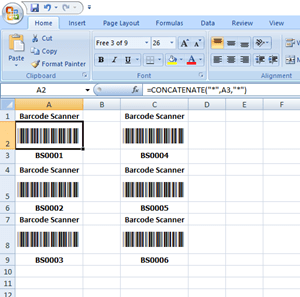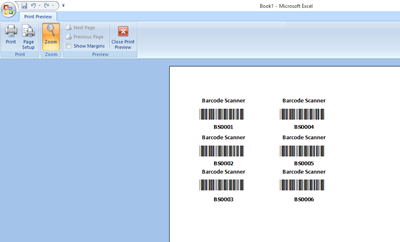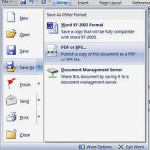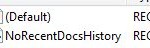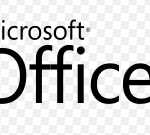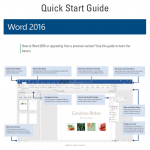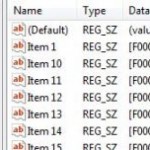A barcode is a series of lines with varying width that hold any type of information. Nowadays, barcode has been widely used to track from individual items to large stocks of thousands or even millions of items. If you have a small retail business and would like to save cost, then you can create barcode by your own without purchase barcode label application. One of the simple methods is to install a barcode font to your Windows systems. After that, you can create professional barcode label for free in office application like Microsoft Word, WordPad, Excel and etc.
The tutorial below shows you how to install barcode font and create barcode label in Excel.
The below are the steps to install barcode font into Windows Operating Systems.
- Download the 3of9 barcode font:
- Double click on the free3of9 zip file.
- Click install to install the font to your Windows.
After completely installed barcode font, then open New Microsoft Excel Sheet to start create barcode label.
- Type the existing serial No or define new serial no. The format of the Serial No can be define like XX(Prefix)-9999(Running No).
-BS – Barcode Scanner
-0001 – Running No (Indicate unit number 1,2,3 and etc) - Insert 2 new rows between each serial no.
- Type the product name or description above the serial no.
- Type the formula into the cells ‘=CONCATENATE(“*”,A3,”*”) ‘ and change the Font type to Free 3 of 9. Another ways, you also can directly type *BS0001* into the cells without formula. Note: * (asterisk) character at front and back of the text.
- After that copy the paste the formula to the rest of the Cells, then save it and preview or directly print out printer.