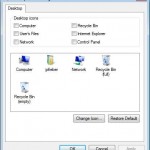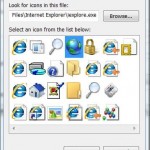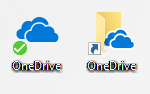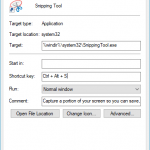![]()
IE7 desktop icon and desktop shortcut side by side.
To re-enable, restore, show and display the Internet Explorer (IE) Vista desktop icon, here the step on how to do it:
- Start registry editor by clicking on Start button, then select Run. Type in regedit in the Open text box and hit “OK” or press “Enter”.
- Navigate to the following registry key:
HKEY_CURRENT_USER\Software\Microsoft\Windows\CurrentVersion\Explorer\HideDesktopIcons\NewStartPanel
If you’re using classic theme or scheme, browse to the following registry location instead:
HKEY_CURRENT_USER\Software\Microsoft\Windows\CurrentVersion\Explorer\HideDesktopIcons\ClassicStartMenu
If the above key doesn’t exist, create a new key.
- Edit or create a DWORD (32-bit) value named {871C5380-42A0-1069-A2EA-08002B30309D} and set it with value of 0 (dword:00000000).
- Refresh Windows Vista desktop by pressing F5 or right click on desktop and click Refresh.
![]()
You will see the IE or IE7 icon has been put back on Vista desktop.
For easier way, here is the registration (.reg) file that you can download and then double click to execute the file to merge the required registry key and value into the Vista registry. Refresh desktop after applying the registry hack.
Download vistaie_icon.zip with vistaie_icon.reg or vistaie_icon_classic.reg (for classic Vista desktop theme only).
Alternatively, copy and paste the below code to a text file and save it as a file name with .reg extension. Then double click on the file to merge the data to the registry. After refreshing desktop, IE7 desktop icon will be back on view.
[HKEY_CURRENT_USER\Software\Microsoft\Windows\CurrentVersion\Explorer\HideDesktopIcons\NewStartPanel]
"{871C5380-42A0-1069-A2EA-08002B30309D}"=dword:00000000
Or for classic Windows desktop:
[HKEY_CURRENT_USER\Software\Microsoft\Windows\CurrentVersion\Explorer\HideDesktopIcons\ClassicStartMenu]
"{871C5380-42A0-1069-A2EA-08002B30309D}"=dword:00000000
The trick is also used to restore IE desktop icon in Windows XP SP3.