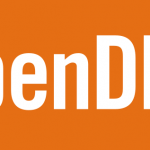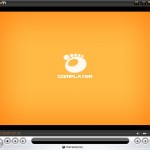Microsoft specified in KB928089 that under one of the following conditions, the CPU usage may be very high as Internet Explorer 7 Phishing Filter evaluates the whole web page contents when you browse a frame, and thus causing the computer to respond very slowly.
- The Web page contains many or multiple frames.
- You browse many or multiple frames quickly in a short time.
The error may occur in all 32-bit and 64-bit edition of Windows Vista, Windows XP, Windows Server 2003 and IA64 edition running Windows Internet Explorer 7.
If you facing computer slowdown or slow responding problem and using IE7 Phishing Filter feature, one easy workaround is to disable Phishing Filter with following steps. However, take note that you may exposed to phishing attempt to stole your personal data.
- In Internet Explorer 7, click on the Tools menu, then click on Internet Options.
- Click the Advanced tab.
- Click and select Disable Phishing Filter in the Settings list.
- Click Apply, and then click OK.
- Restart Internet Explorer 7.
Alternatively, a hotfix to fix the performance issue has been included in Cumulative Security Update for Internet Explorer 928090 (MS07-016) as the resolution by Microsoft. The patch is been delivered via Windows Update. You may also download and apply 928089 update package only to resolve the performance issue with IE7 Phishing Filter.
Update for Windows Vista, 32-bit versions
Update for Windows Vista, 64-bit versions
Update for Windows XP with Service Pack 2, 32-bit versions
Update for Windows XP Professional, 64-bit versions
Update for Windows Server 2003 with Service Pack 1, 32-bit versions
Update for Windows Server 2003 with Service Pack 1, 64-bit x64-based versions
Update for Windows Server 2003 with Service Pack 1, 64-bit Itanium-based versions