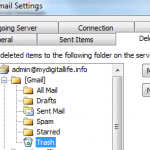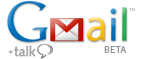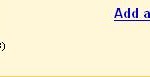Ever getting fed up with emails that keep sending into your mailbox Inbox even though you have no interest in reading them? The problem is that the emails coming in are legitimate emails and not spam. The situation is usually happened when you’re subscribed to a mailing list, and everybody else is talking on a thread with topic you not interested in. Thus you will keep getting new emails every now and then to the message conversation to the top of Gmail, that you hope to skip and delete immediately.
In Gmail new interface, a new feature has been added to tackle and handle this unwanted and irrelevant conversation thread that won’t die off easily issue. The feature is called Mute, as if to ‘silent off’ a conversation. Any conversation (all emails that originated and replied in the series with same subject) that is been muted is ignored and all future emails that belong to the thread or conversation is automatically archived and kept out of Inbox.
To mute or silent a conversation, simply press “m” shortcut key when reading the conversation (email view opened). All future emails to the conversation will bypass the Inbox so that the conversation stays archived in Gmail and not popping up in Inbox view. Other that using keyboard shortcut, users can also click and select “Mute” from “More Actions…” drop down menu.
However, “mute” function won’t work is you’re the direct recipient of the email, i.e. your mail address appears in the To: or Cc: field, and in this situation the conversation will pop back high into Inbox. So you don’t have to worry about missing important emails.
Note that if you don’t label the conversation that you’re going to mute for easy searching later, the conversation may become a needle in the vastness of sea, as all emails to the conversation is automatically archived. Muted messages still searchable by using the following search command to find all muted conversations:
is:muted
Muted messages are not marked as read, and still has the unread status, and any filters set up will still be applied to muted messages. To un-mute a conversation, select the conversation and select “Move to inbox” from” the “More Actions…” menu. After unmuting, the entire conversation is moved to Inbox so that future messages are also delivered to your Inbox.