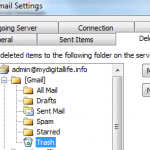Gmail makes use of labels instead of folders to manage email messages in the mailbox. All email not achieved should have a label. In fact, all new incoming mail messages received by Gmail is automatically labeled as “Inbox” unless you skip the Inbox and archive it using filter. Other functions that user performs in Gmail such as sending e-mail, replying to message, chat, save draft, mute conversations, spam messages and etc will have Gmail automatically labels the mails based on rules with pre-defined labels so that users can easily search and locate such mails later.
Emails with labels can be searched using “label:”, “is:” or “in:” operators, which normally interchangeable. Below is the list of hidden Gmail-defined labels that are tagged to your mail messages automatically without you knowing it.
- inbox – All mails in mailbox’s Inbox will have “inbox” label. Most new emails received is applied with inbox label unless you archive them.
- star (or starred) – Gmail style of favorite email or bookmarking system mostly used to mark important mail message that needs to be followed up.
- draft – Seconds into typing while composing new mail, Gmail will automatically save draft of the unfinished mail and stick a “draft” label to it. You can also save a draft by clicking “Save Now” button. Label draft is automatically stripped when the email is later sent.
- sent – Apply to all sent mails.
- sent mail – Apply to all replied mails or sent emails that receive replies.
- chat (or chats) – Gmail integrated Google Talk service saves chat history as emails in Gmail. To different the chat histories from the rest of mail messages, Google adds chat (or chats) label to the chat history mail.
- trash: Apply to all deleted and erased mail message.
- spam: Emails rejected by Gmail spam filter are sent to Spam folder and labeled with spam label.
- all (or anywhere) – List all email,including deleted mail messages from Trash (label:trash) and bulked mail from Spam (label:spam). We can safely assume that “all” and “everywhere” are probably not labels in itself. They just list out all mails in your mailbox.
- all mail – Behavior unknown, similar to “all” or “anywhere” to list most mailbox content, but except emails in Trash and Spam.
- read – Associate with read mail.
- unread – Associate with unread mail.
- important – Label incoming messages to predict what’s important based on how you’ve treated similar messages in the past.
- voicemail (or voicemails) – Indicate the voicemail received from a Google Talk user.
- mute – Tag to the messages when you mute the conversations.
In addition, in order to clean up Inbox, Gmail also introduces several default categories where emails are sorted into. These categories (appear as tabs in Gmail) can be searched by “label:” or “category:” operators, and are as follow:
- Primary
- Social
- Promotions
- Updates
- Forums
The advantage of Gmail is flexibility. So you can use any of the labels above to restrict and limit the search results. You can also combine multiple labels to search within results in Gmail. For example, “is:sent is:unread” will display all received email that you haven’t read that you previously replied to. Beside, it’s also simple to exclude a category from the search result – by simply adding a “-” (dash or minus sign) in front of label. For example, “label:-sent” will exclude all sent items.