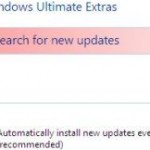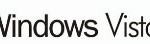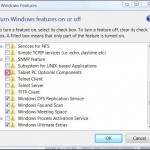However, Data Execution Prevention may accidentally shut down legitimate process from valid applications or services, particularly third-party installers used by software developers that release their products for download through the Web, or software programs that are less commonly used. To make thing worse, DEP normally does not or fails to display or show any warning or information or acknowledgment message prompt that can let you know that DEP has shut down a process, thus causing you unaware of the reason why your setup file cannot run, or why your computer cannot start a service and etc.
Good news is that you can disable or turn off Data Execution Prevention (DEP) globally in Windows operating system. To stop the DEP protection, launch an elevated command prompt shell with administrative privileges and credentials (log on to Windows with a user account with administrator rights, and then right click on Command Prompt (cmd) icon and select Run as Administrator, or turn off UAC), or through WinX Power Users menu for Windows 8 or later OS. Then execute the following command:
bcdedit.exe /set {current} nx AlwaysOff
If you regret your decision and now wants to enable or turn back on the DEP protection for your Windows, simply use the following command instead:
bcdedit.exe /set {current} nx OptIn
Or (above is the default setting on Windows, and below command will apply DEP to all processes):
bcdedit.exe /set {current} nx AlwaysOn
How to Verify the Status of DEP
Run the Command Prompt as Administrator, the run the following command:
wmic OS Get DataExecutionPrevention_SupportPolicy
A status code will be returned. The status of the DEP is corresponding with the code listed in table below:
| Code Number | Flag | Status |
| AlwaysOff | DEP is disabled for all processes. | |
| 1 | AlwaysOn | DEP is enabled for all processes. |
| 2 | OptIn | DEP is enabled for essentials Windows programs and services only. Default setting. |
| 3 | OptOut | DEP is enabled for all processes except for excluded programs and services. |