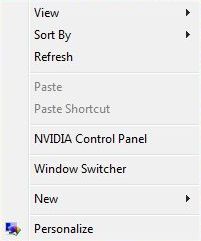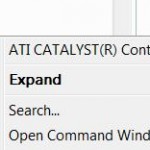Windows Flip 3D and Windows Flip is a new way to switch and jump between opened windows in 3D dimensional or informative view, minimizing the error while selecting target window. Beside, the Flip 3D mode is also a stunning visual view. To activate or trigger Windows Flip 3D or Windows Flip mode, other than using Window Switcher button in Quick Launch bar or pressing “Win+Tab” keyboard shortcut, it’s also possible to add a Windows Flip 3D option to right click contextual menu using trick below.
Run Registry Editor (RegEdit.exe), and then navigate to the following registry branch:
HKEY_CLASSES_ROOT\Directory\Background\shellex\ContextMenuHandlers\ContextMenuHandlers
Right click on ContextMenuHandlers registry key, and select New, then click on Key. Name the new registry key as Window Switcher.
High the new “Window Switcher” key, then double click on (Default) value name in the right pane. Set the value data for the “(Default)” as {3080F90E-D7AD-11D9-BD98-0000947B0257}, then click “OK” and exit Registry Editor.
Alternatively, to make the task easier, simply download the WindowSwitcher.reg (no longer available) registration file, and run it to merge and add the value into system registry.
From now on, whenever users right click on desktop, a new menu item “Window Switcher” will be shown, directly bring users to Windows Flip 3D or illustrated with thumbnails task switching (if Windows Aero is not enabled) when clicked.