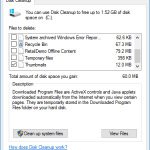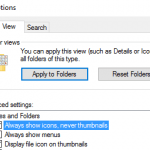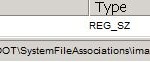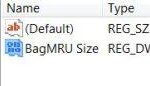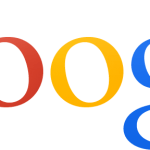On some system folders such as My Pictures, the Thumbnail view is the default, so creation of thumbnail cache database file is almost a must, even if you try to default it to other view. Once Thumbs.db file is generated, Windows Explorer may automatically change the default view for folders which contain Thumbs.db to Thumbnails or Filmstrip view mode.
However, users can easily disable and turn off the thumbnail generation feature, and prevent and stop the Thumbs.db thumbnail cache database from been created or saved, by using the following guide:
- Open Windows Explorer or Control Panel.
- In Windows Explorer, click on Tools in menu bar, then select Folder Options in the pull down menu. In Control Panel, simply open Folder Options icon.
- Go to the View tab.
- Enable (tick) the Do not cache thumbnails option under Advanced Settings.
- Click OK.
Alternatively, the thumbnail cache of Thumbs.db file and the preview can also be disable via registry key with the following steps:
- Open the Registry Editor (regedit.exe).
- Navigate to the following registry branch:
HKEY_CURRENT_USER\Software\Microsoft\Windows\CurrentVersion\Explorer\Advanced\
- On the right pane, double click on DisableThumbnailCache value, and set its value data as 1. If the registry key of DisableThumbnailCache does not exists, create a new DWORD value with that name.
- Exit Registry Editor.
- Logoff and login again, or restart the computer for the changes to take effect.