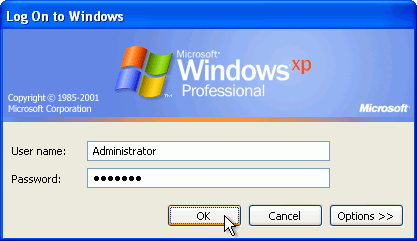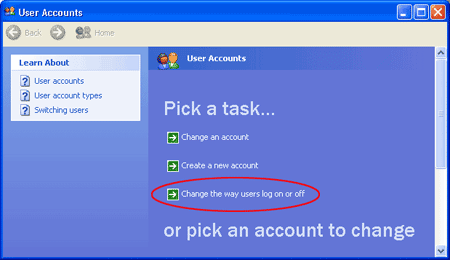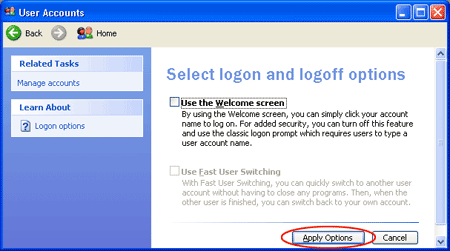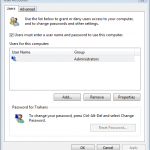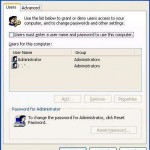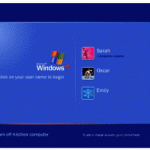When Windows XP boots up in multiple users system, by default on startup, Windows XP will display a graphical logon screen with user icons and user names. In this “Welcome Screen”, user can click on his or her username or icon, type in the password (if assigned) and then log on to Windows XP desktop. Some Windows XP users may find the Welcome Screen is a beautiful user interface and convenient feature to quickly log in to Windows XP without tying additional long user name.
However, at times, Windows XP users may need to use the more traditional and standard “Log on To Windows” dialog box inherited from Windows NT login screen that allows users to key in user name and password. For example, when want to log on to hidden user account such as Administrator account.
To immediately access and open Log On to Windows traditional and standard login dialog box while on Windows XP Welcome Screen, user can press Ctrl-Alt-Del key sequence twice (same with key sequence for reboot or secure login in NT based Windows). After pressing Ctrl-Alt-Del keys simultaneously twice, Welcome Screen will be changed to logon dialog box with user name and password fields.
To permanently switch to “Log On to Windows” NT styled logon dialog box so that users log on to the computer without using the Welcome screen, instead of using the graphical Welcome login screen, follow these steps:
- Log on to Windows XP as Administrator or user with administrative privileges.
- Open User Accounts in Control Panel by clicking Start, click Control Panel, and then click User Accounts.
- Click Change the way users log on or off.
- Clear the Use the Welcome screen check box.
- Click Apply Options button.
Note that by turning off and disabling Welcome screen, Fast User Switching feature is no longer available. To revert and switch back to use Welcome screen in Windows XP, simply tick again the “Use the Welcome Screen” check box so that it is checked.