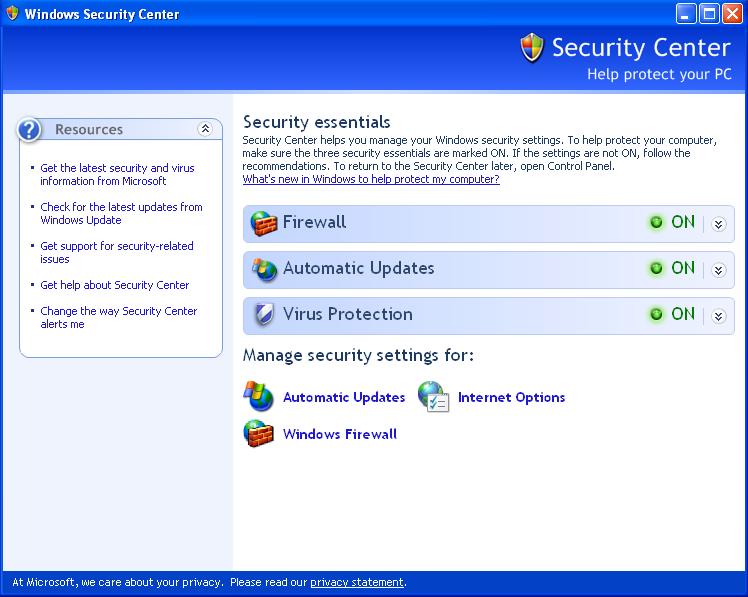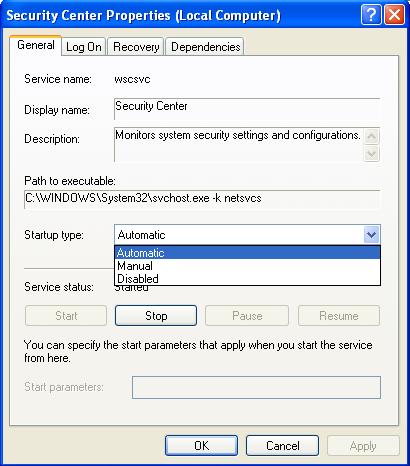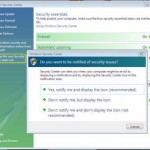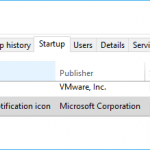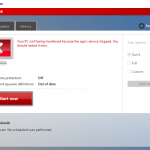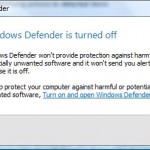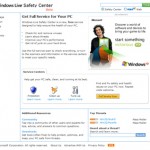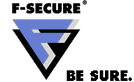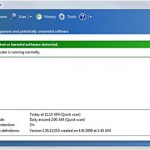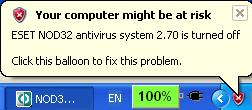 Security Center in Windows XP can be disabled or turned off so that the system will not monitor or check whether or not the antivirus software existed, properly installed and running, or whether the firewall and Automatic Updates been disabled or bypassed.
Security Center in Windows XP can be disabled or turned off so that the system will not monitor or check whether or not the antivirus software existed, properly installed and running, or whether the firewall and Automatic Updates been disabled or bypassed.
- Click on Start button, then select Control Panel.
- Select Administrator Tools (if you don’t see it, double click on Performance and Maintenance first).
- Double click Services.
- Find and double click on the service named Security Center. Alternatively right click on Security Center, and select Properties on right click menu.
- In the General tab, beside the Startup type:, change the setting from Automatic to Disabled. This will permanently disable Security Center forever, even after you reboot and restart the computer system.
- The click on Stop button at the bottom of the dialog window to stop Security Center immediately during current log on session.
After disable the Security Center, you won’t be any security warning (Your computer might be at risk, and etc) nag again. By turning it off, your system may be expose to virus, malware and spyware threat too if your anti virus program is not functioning unknowingly or accidentally.
To enable or turn Security Center back on, simply select Automatic at step 5 above. If you want to run Security Center for a while or immediately after set to “Automatic” as Startup type, click on Start button.