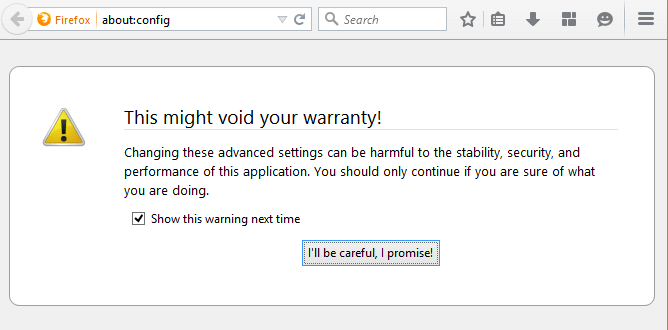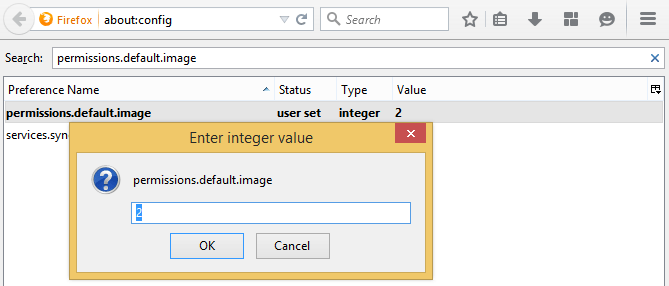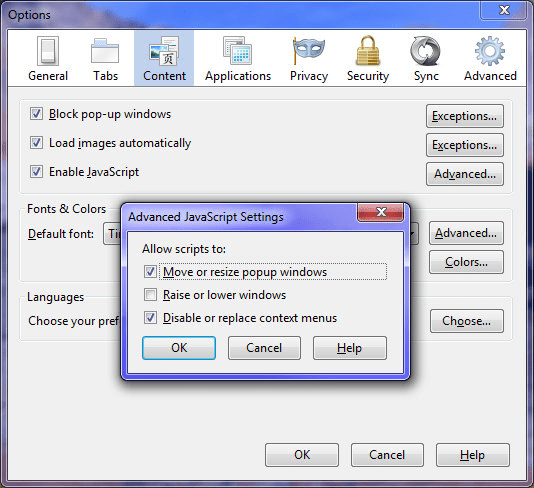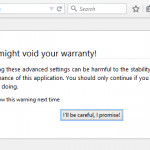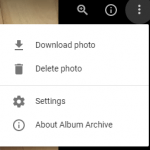Disabling images loading can potentially speed up loading of web pages, and also minimizes the CPU and memory usage, especially if you’re opening many web pages in a lot of tabs.
Even though the UI to disable automatic images loading has been removed, the support to disable automatic images loading is still built-in in Firefox browser. There are two ways to change the preference on automatic images loading, via about:config or by installing an add-on.
How to Disable Automatic Images Loading in Firefox
Method 1: Via about:config
- In Firefox’s address bar, type about:config and press Enter.
- Click I’ll be careful, I promise! button.
- In the search bar, search for permissions.default.image.
- Double click on the row of preference named permissions.default.image to change the integer value to 2. Alternatively, right click the preference named permissions.default.image and click Modify to change the integer value to 2.
- Automatic images loading is now disabled.
To re-enable setting to load images automatically, repeat above steps and change the value of permissions.default.image preference to 1.
1 – allows all images to load
2 – blocks all images
3 – allows only images from the same site to load and blocks third-party-images
Method 2: Via Add-Ons
SettingSanity is an add-on that was developed directly in response to the removal of options to disable Images, JavaScript, and the Tab Bar in the Options window of Firefox. It re-adds those options, and also the option of toolbar buttons for toggling Images and JavaScript without opening the Options window.