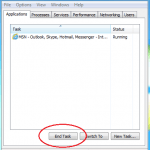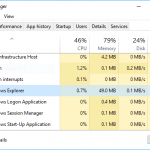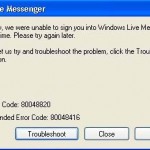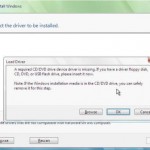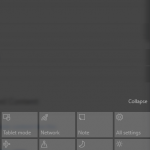When booting or starting up a Windows XP computer, the startup process may halt or stop with the following error message or something similar:
Explorer.exe unable to locate component
This application has failed to start because Browseui.dll was not found.
Re-installing the application may fix this problem.
When the error happens, the PC may just hang half way during bootup process with the black background screen. Even if Windows manages to log on to the desktop, most of the desktop components are missing and not displayed, such as desktop icons, Start menu and Taskbar.
To fix and resolve the missing browseui.dll in Windows XP issue, try the following resolution, as provided by Microsoft in KB914222:
- Restart the computer in Safe Mode with Command Prompt by pressing F8 when BIOS information is displayed to show “Windows Advanced Options” menu and select Safe Mode with Command Prompt. Then select the operating system to start again in Boot menu with “Safe Mode with Command Prompt appears in blue at the bottom of the screen.
- Insert the Windows XP CD in the CD drive.
- At the command prompt, switch to the %Windir%\System32 folder with following command, and press Enter:
cd C:\Windows\System32Note that C:\ drive may be different on your system depends on where you installed Windows OS.
- Type the following command to rename existing browseui.dll to another name, and then press ENTER:
ren browseui.dll browseui.oldNote that you receive a message that states that the file was not found, ignore the message and continue to the next step.
- Go to the CD-ROM or DVD-ROM drive by typing the drive letter of the CD drive followed by a colon, and then press ENTER. For example, if the drive letter for your CD/DVD drive is D:, then type D: and press Enter.
- Type cd i386, and then press ENTER.
- Type expand Browseui.dl_ %Windir%\System32\Browseui.dll, and then press ENTER. Make sure that there is a character space between “Browseui.dl_” and “%Windir%.”
- Restart the computer and boot up normally.
- Check if the error happens again, including by opening Windows Explorer and Microsoft Internet Explorer. Some error messages that may be encountered including:
Explorer.exe has encountered a problem and needs to close
Iexplorer.exe has encountered a problem and needs to close - If either of the error messages occurs, click more information in the error message to verify the mod name. If the mod name is Browseui.dll, you must unregister and then reregister the Browseui.dll file. To do this, open a Command Prompt window by typing Cmd in Start -> Run, and then click OK.
- At the command prompt, switch to the %Windir%\System32 folder.
- Type regsvr32 browseui.dll /u, and then press ENTER.
- Type regsvr32 browseui.dll, and then press ENTER.
- Restart the computer.