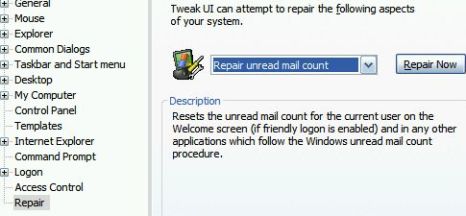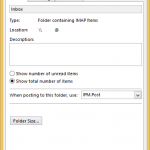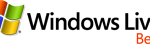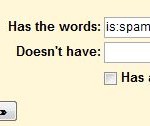Windows XP ‘friendly’ Welcome Screen where users can pick their user name and login to Windows. On this page, there is a hyperlink that display the number of unread email messages, right under the user name. The hyperlink will reveal which email accounts the messages are from and the count of the unread mails from each of e-mail providers contains. Only users with supported email clients such as Microsoft Outlook, Outlook Express and Windows Live (MSN) Messenger will be shown this unread e-mail messages feature.
However, the unread email messages count can sometimes be wrong, incorrect or invalid. For example, there is still number of unread mails been shown even though all emails have been read. There are various reasons why the number of the count can be wrong. One of the condition that commonly cause the incorrect count of unread emails on Welcome Screen during logon is usage of computer by multiple users, especially when somebody else login to their Windows Live Messenger (MSN Messenger) or Hotmail using your user account. And the unread mail counts will display the combined total of all supported mail clients, including count from other users’ messenger account.
To correct and reset the unread email messages count on the hyperlink of Welcome Screen, the most easy way is to use TweakUI PowerToys, which the TweakUiPowertoySetup.exe setup file can be downloaded from Microsoft Download Center (no longer available from Microsoft, download TweakUiPowertoySetup.zip here). After installing the TweakUI, run the program, and scroll down to select Repair on the left pane. In the dropdown box on the right pane, select Repair Unread Mail Count and click Repair Now button.
Microsoft Knowledge Based Article 304148 (dead link) details instructions and step-by-step guide to block and prevent new email accounts from been updated to the Welcome Logon Screen, or to block one email account from being displayed on the screen, but retaining other mail accounts. Users can play around the registry permission trick so that no new email account is added even though another user uses your computer to sign in to his or her messenger service. However, dealing with registry is probably for advanced users only, and users have the advantage to prevent and stop incorrect unread mail counting from happening again.
Summary
The Welcome screen is displayed by default on Windows XP Home Edition-based computers and on Windows XP Professional-based computers that are not members of a domain. Under your name on the Welcome screen, there is a hyperlink that indicates the number of unread e-mail messages. If you click this link, it reveals which account the messages are from, and how many each e-mail provider contains. For example, if you have three unread e-mail messages, and you click the hyperlink under your name, you see the following information (where UserID is your user name for the corresponding e-mail account):
[email protected] (2)
[email protected] (1)The hyperlink is displayed only if you have an e-mail client that is capable of updating the Welcome screen running on your computer. Currently, Microsoft Outlook Express and Microsoft Windows Messenger support this feature.
Information
This e-mail hyperlink is only displayed if the e-mail client that your computer is running populates the following registry key:
HKEY_CURRENT_USER\Software\Microsoft\Windows\CurrentVersion\UnreadMail
You cannot disable this feature in the user interface, nor can you configure the Welcome screen to populate the unread message count from only a particular e-mail program. For example, you might not want your e-mail messages from [email protected] displayed on the Welcome screen. To work around this behavior, you can set the permissions on the following registry key to read-only for the System account:
HKEY_CURRENT_USER\Software\Microsoft\Windows\CurrentVersion\UnreadMail
When the program tries to update the registry key as new mail arrives, it will not have sufficient permission to do so and the Welcome screen will not be updated. To do this:
- Start Registry Editor (Regedit).
- Navigate to the following folder in the registry:
HKEY_CURRENT_USER\Software\Microsoft\Windows\CurrentVersion\UnreadMail
- Right-click the UnreadMail folder, and then click Permissions.
- Click the System account, and then click to select the Deny check box for Full Control.
- Click OK.
- Quit Registry Editor.
To block only one of the e-mail clients from updating the Welcome screen, permissions to the registry key under UnreadMail” that specify the e-mail account must have System permissions set to read-only. For example,assume that you have the two following registry keys under the UnreadMail key:
[email protected]
[email protected]To block [email protected] from being displayed on the screen and to retain [email protected], set the permissions on the [email protected] key:
- Start Registry Editor (Regedit).
- Navigate to the following folder in the registry:
HKEY_CURRENT_USER\Software\Microsoft\Windows\CurrentVersion\UnreadMail
- Expand the UnreadMail folder.
- Click the e-mail provider that you do not want to be displayed on the Welcome screen.
- Right-click the folder, and then click Permissions.
- Click the System account, and then click to select the Deny check box for Full Control.
- Click OK.
- Quit Registry Editor.
It’s also possible to get rid of the display of unread email messages count altogether on Welcome Screen.