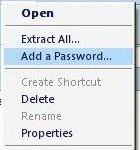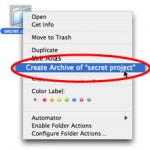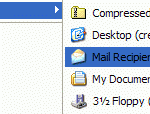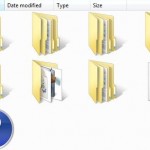As with Windows XP, the modern versions of Windows operating systems, such as Windows Vista, Windows 7, Windows 8, Windows 8.1 and Windows 10 inherits the Compressed Folder feature which has built-in ZIP format support in the Windows Explorer or File Explorer, and also treating and listing of the compressed archive package as a ‘folder’ when viewing folder tree in Windows Explorer. Cabinet file (.CAB), which is compressed packages that contain a number of related files, has similar characteristic with .ZIP files.
The compressed or zipped folder function support is nice feature as it’s free and users no longer require to buy and install third-party compression and decompression or file archiver utility. However, there are some annoying ‘side effects’ too, such as earlier mentioned compressed folders and zipped files been listed and showed as folders in folder tree. If you have hundreds or more of .ZIP files, just imagine hundreds of folders been displayed in the folder tree in the navigation page.
Beside, Windows Search Indexing and all searches initiated Search Tool will crawl and look inside the ZIP files too, causing the searching and indexing process to take longer time to complete. Beside, searching inside ZIP or compressed package may cause incomplete information to be displayed in search results, typically on “In Folder” column.
If you want to use your own file compression utility, or want to get rid and fix above annoyances or problems, turn off and disable Compressed Folder and ZIP support feature in Windows OS by using trick below.
- Run Registry Editor by typing regedit in Start Search, and press Enter key. If UAC prompts for permission, click Continue or Yes.
- Navigate to the following registry key:
HKEY_CLASSES_ROOT\CLSID
- Locate each of the following registry keys inside the registry branch, and then right click on it and select Export to backup a copy of the registry, in case you need to restore the ZIP and CAB built-in decompression support in future.
HKEY_CLASSES_ROOT\CLSID\{E88DCCE0-B7B3-11d1-A9F0-00AA0060FA31}
HKEY_CLASSES_ROOT\CLSID\{0CD7A5C0-9F37-11CE-AE65-08002B2E1262} - After backing up the registry, delete the two registry keys from the system. To recap, the registry key for Compressed Folder (ZIP) is HKEY_CLASSES_ROOT\CLSID\{E88DCCE0-B7B3-11d1-A9F0-00AA0060FA31} and registry key for Cabinet File (CAB) is HKEY_CLASSES_ROOT\CLSID\{0CD7A5C0-9F37-11CE-AE65-08002B2E1262}.
If you don’t want to disable Cabinet File support (which is also listed and viewable in the folder tree), skip deleting the second registry key.
- Restart the computer for the changes to take effect.
For easier customization, it’s possible to simply download the following registry file, and then run the registry file to automatically delete the two registry keys away to remove build-in support for ZIP, Cab and Compressed Folders. Restart the computer after running the registry file.
To restore and re-enable Windows built-in ZIP (Compressed Folder) and Cabinet Files support, simply execute the backup registry files that you have saved. Note that different versions of Windows OS, between Windows Vista, Windows 7, Windows 8, Windows 8.1 and Windows 10 may have different content of the registry keys, thus only restore the registry registration files that you backup to merge its values to system registry. Again, reboot after inserting back the registry keys.