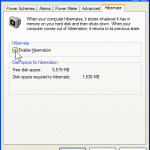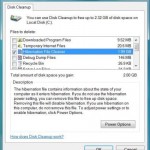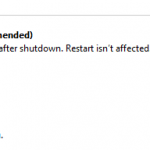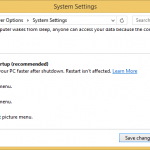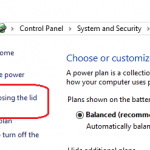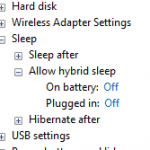Depending on the versions of Windows operating system, Windows may or may not enable hibernation ability by default upon installation of Windows. If you have disable and turn off hibernation feature or requires to hibernate the PC when it’s not enabled, accidentally delete hiberfil.sys using Hibernation File Cleaner of Disk Cleanup tool, or you just simply cannot and unable to find the Hibernate button to put the computer into hibernation state, you can re-enable or try to enable and turn on the hibernation functionality in Windows again with the following command.
In Windows Vista, Windows 7, Windows 8, Windows 8.1, Windows 10 or later, users no longer able to enable or disable hibernation via desktop graphical user interface.
How to Enable and Turn On Hibernation Feature in Windows
- Click Start button, then type Cmd in the Start Search box.
- In the search results list, right click on “Cmd” and click on Run as Administrator item on contextual menu.
- In the command prompt window, type the following command:
powercfg -h on
Or,
powercfg.exe /hibernate off