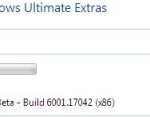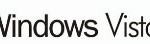In addition, once a version of Windows is live, Microsoft may release service packs, patches, updates, hotfixes, and others that may alter the build version number of the installed Windows or Windows Server OS.
So how do you know which edition or which version, or more accurately which build number and revision number that you’re installing?
To find out the product edition, build number and revision number for Windows and/or Windows Server that is installed, follow these steps:
- Open Registry Editor by searching for and running Regedit or Regedt32.
- Navigate to the following registry key:
HKEY_LOCAL_MACHINE\Software\Microsoft\Windows NT\CurrentVersion
- In the right pane, you will see lots of registry subkeys and its value data. Here’s how you read the value for some of the keys.
ProductName
The product name of Windows or Windows Server edition on the system. For example, Windows Vista (TM) Ultimate or Windows 10 Pro.
EditionID
The edition of the operating system. For example, Ultimate or Professional.
BuildLabEx
Contains build and revision number. For example, 6000.16386.x86fre.vista_rtm.061101-2205 where first portion will give the build number (6000) and the next set of number if revision number (16386).
reg query "HKLM\SOFTWARE\Microsoft\Windows NT\CurrentVersion" | findstr BuildLabEx