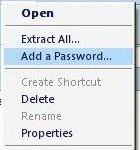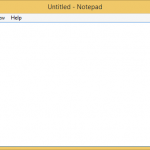How to Rename Multiple Files in Windows with Windows Explorer or File Explorer
In Windows Explorer or File Explorer folder, select a few files that you would like to rename. You can press and hold CTRL key while click on each of the files that you want to select multiple files. In your files are listed in successive order, simply highlight the first file, hold down the SHIFT key, and the click on the last file in the batch to select all files between them.
Once the files are selected, right click on any one of the files, and select Rename. Or simply press F2. Type in a new base name that you want to use, press ENTER when done. The files will then be renamed to the same name you typed with a number in parentheses appended to the end of the name to make up a unique name for each file, i.e. NEWFILENAME (x), with x starting from 1 and running consecutively till every document is named. Extension is not affected.
Revert Renaming Files
If you accidentally rename files wrongly, or don’t feel like the naming convention done by Windows, press CTRL+Z keyboard shortcut to undo the rename change. Alternatively, click on Edit menu, and select Undo.
The trick works on most versions of Windows, including Windows Vista, Windows 7, Windows 8, Windows 8.1, Windows 10, Windows Server 2008, Windows Server 2008 R2, Windows Server 2012, Windows Server 2012 R2 and Windows Server 2016.