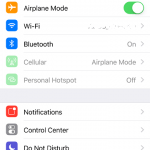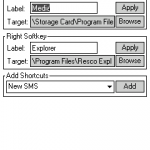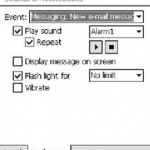Some users of HTC Touch Diamond, the latest Windows Mobile 6.1-powered Pocket PC Phone, may encounter an obscure and weird problem when receiving SMS (also known as text message) while HTC Touch Diamond device is in StandBy mode with LCD screen powers off.
The symptom may be different from phone to phone, but the following scenario roughly describes the problem that faced by HTC Touch Diamond PPC Phone user. When the phone is in inactive stand by mode with screen off, the phone does not notify owner or user when by ringing ringtone or SMS tone sound or audio alert, nor vibrating the device when there is any incoming text message or SMS message. Only 5-way keypad light is blinking.
Sometimes, the device does play sound or vibrate, but not both together. Only keypad light flashing is confirmed to work properly. Some users also reported that if there is already new existing unread SMS text messages on the Touch Diamond phone, then the audio ring tone sound alert and/or vibration then work properly when there is new incoming SMS message.
The issue can cause HTC Touch Diamond owner to miss some important SMS text messages. It appears that the no audio alert sounds and no vibration (not even a delay trigger) issue after receiving SMS or text message is probably not caused by defective phone device, but caused by specific SIM card for unknown reason, as the issue happens intermittently, and may not happen when changing to different mobile service provider SIM card. One SIM card that been identified is Hong Kong SmartOne SIM card.
For HTC Touch Diamond who facing the no alert been made on incoming SMS while in stand by mode issue, but can’t change the SIM card, here’s a few possible resolutions that may fix the problem.
First of all, make sure that the phone is correctly configured to playback audio or sound alert or vibrating. Go to Start Menu, then select Settings. On Personal tab, tap on Sounds & Notifications, and go to Notifications tab. In the “Event” drop down list, select Messaging: New test message. Verify that either Play sound or Vibrate or both is selected.
On the same screen (Notifications), as a workaround to fix the issue, try to tap to tick the check box for Display message on screen.
If above resolution doesn’t help to make the phone notifies you via sound alert or vibration when receiving text message while in sleep mode, another possible fix is to enable SMS Wake Up Event. To do so, download and install a registry editor on the HTC Touch Diamond Windows Mobile device (such as PHM Registry Editor, see workaround to install PHM on Windows Mobile 6). Navigate to the following registry key branch:
HKEY_LOCAL_MACHINE\Drivers\BuiltIn\RIL
Locate DisableSMSWakeUpEvent entry, and change its value to 0 (the value is 1 by default).
All else fails, you may have to try to perform a hard reset on the HTC Touch Diamond, and send the device to HTC service center for repair or exchange.