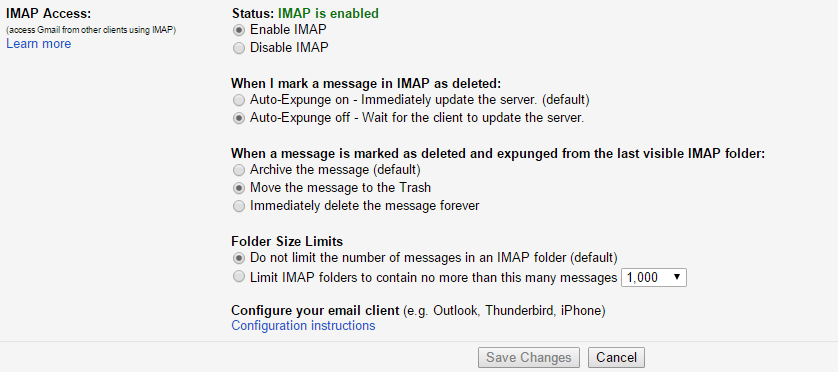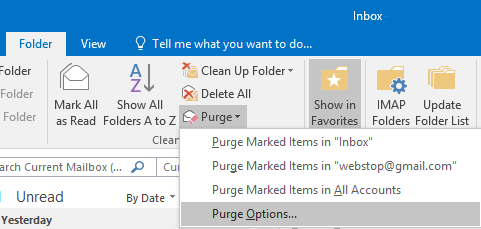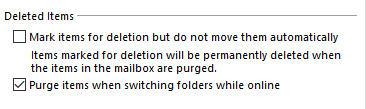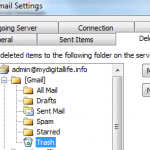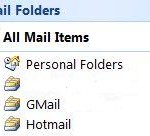To make matter worse, the deleted email messages may be moved to Trash, but they’re continuing to show in Inbox and/or All Mail, even though user has empty the Trash folder (through Outlook or Gmail web interface), and switch folders so that all changes is synchronized between Outlook and Gmail.com on the cloud, and possibly other devices with connected to the same account.
In order to fix the issue, try the following workaround:
- Login to Gmail web app at gmail.com.
- Click or tap on the Gear icon to open the menu, and go to Settings.
- Go to Forwarding and POP/IMAP tab.
- In “IMAP Access” section, set option of When I mark a message in IMAP as deleted to Auto-Expunge off – Wait for the client to update the server, and When a message is marked as deleted and expunged from the last visible IMAP folder to Move the message to the Trash.
- Click or tap on Save Changes button.
- In Outlook 2013 or Outlook 2016, select any folder of Gmail’s mailbox.
- On the Ribbon toolbar, open Folder menu.
- Click or tap on Purge -> Purge Options to open Internet E-mail Settings for the account.
- Go to Advanced tab.
- Under “Deleted Items” section, ensure that Purge items when switching folders while online is selected, while Mark items for deletion but do not move them automatically is not selected.
- Click or tap OK when done.