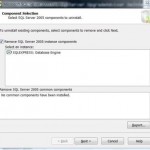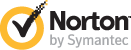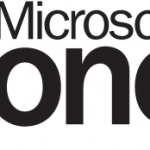Steps to manually remove and uninstall PowerChute UPS software
- Stop the APC PBE Agent and APC PBE Server services if they exist. If the services are in hung “Starting” state, run Task Manager and terminate the respective processes. (You can know the process name from the service’s properties – normally pbeserver.exe).
- Delete and remove the following folders by using Windows Explorer or My Computer:
Agent:
C:\Program Files\APC\PowerChute Business Edition\agent (or any other install path specified during installation)
C:\Program Files\InstallShield Installation Information\{BCE9F441-9027-4911-82E0-5FB28057897D}Server:
C:\Program Files\APC\PowerChute Business Edition\server
C:\Program Files\Common Files\APC
C:\Program Files\InstallShield Installation Information\{A6491A4A-AAA0-4892-BFEF-ECD6CECE2FF3}Console:
C:\Program Files\APC\PowerChute Business Edition\console
C:\Program Files\InstallShield Installation Information\{0F86FD09-BA63-4E45-A70B-604C1106C2F2} - Go to the Start menu, click on Run, and then type regedit. Press Enter key or click on OK when done to launch registry editor.
- Find or navigate to the following registry branch and then delete the the registry branch together with all its registry keys:
Agent:
HKEY_LOCAL_MACHINE\SOFTWARE\APC\PowerChute Business Edition
HKEY_LOCAL_MACHINE\SOFTWARE\Microsoft\Windows\CurrentVersion\AppPaths\v:
HKEY_LOCAL_MACHINE\SOFTWARE\Microsoft\Windows\CurrentVersion\Uninstall\{BCE9F441-9027-4911-82E0-5FB28057897D}
HKEY_LOCAL_MACHINE\SYSTEM\ControlSet001\Enum\Root\LEGACY_APCPBEAGENT
HKEY_LOCAL_MACHINE\SYSTEM\ControlSet001\Services\APCPBEAgent
HKEY_LOCAL_MACHINE\SYSTEM\ControlSet001\Services\Eventlog\Application\APCPBEAgent
HKEY_LOCAL_MACHINE\SYSTEM\CurrentControlSet\Enum\Root\LEGACY_APCPBEAGENT
HKEY_LOCAL_MACHINE\SYSTEM\CurrentControlSet\Services\APCPBEAgent
HKEY_LOCAL_MACHINE\SYSTEM\CurrentControlSet\Services\Eventlog\Application\APCPBEAgentServer:
HKEY_LOCAL_MACHINE\SOFTWARE\Microsoft\Windows\CurrentVersion\Uninstall\{A6491A4A-AAA0-4892-BFEF-ECD6CECE2FF3}
HKEY_LOCAL_MACHINE\SYSTEM\ControlSet001\Enum\Root\LEGACY_APCPBESERVER
HKEY_LOCAL_MACHINE\SYSTEM\ControlSet001\Services\APCPBEServer
HKEY_LOCAL_MACHINE\SYSTEM\CurrentControlSet\Enum\Root\LEGACY_APCPBESERVER
HKEY_LOCAL_MACHINE\SYSTEM\CurrentControlSet\Services\APCPBEServerConsole:
HKEY_LOCAL_MACHINE\SOFTWARE\APC\PowerChuteBusinessEdition\console
HKEY_LOCAL_MACHINE\SOFTWARE\Microsoft\Windows\CurrentVersion\App Paths\console.exe
HKEY_LOCAL_MACHINE\SOFTWARE\Microsoft\Windows\CurrentVersion\Uninstall\{0F86FD09-BA63-4E45-A70B-604C1106C2F2}NoteYou may have error of insufficient permissions on some keys when try to delete some registry keys such as HKEY_LOCAL_MACHINE\SYSTEM\ControlSet001\Enum\Root\LEGACY_APCPBESERVER registry branch. This the due to security settings on the registry keys that protect them from accidental deletion. To change the security, select the key to be deleted, and right click on it to go to the security menu option. On the context menu displayed, choose permissions. On the Groups and users section, select your own user account or group, and make sure that at the permissions section below, Full Control is selected to grant you full access to the key. If you don’t know which user account or group account that your belongs, simply set Full Control access to Everyone as the registry key will be deleted and permissions will not be an issue. - Exit the registry and uninstallation of Powerchute is done.