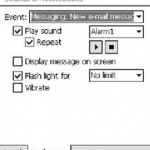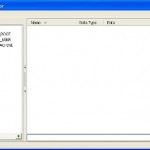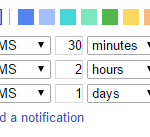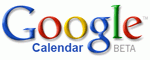Windows Mobile powered device (including WM5, WM6 and WM6.1) has a registry key that allows user to tweak, control, configure and customize how notifications work in the mobile Pocket PC (PPC) device. For example, whether a notification should shows or hides the icon in taskbar, play notification sound, pop up notification bubble for user to dismiss or vibrate.
One notification that can be configured via the said registry key is SMS sent notification, other than the SMSNoSentMsg registry key. Then Options registry entry, under HKEY_CURRENT_USER\ControlPanel\Notifications\Default registry branch, when changed to reflect user own preference, may affect other notification in Windows Mobile device too, especially those unable to configure via Sounds and Notifications control panel GUI.
To perform the registry hack to configure different settings for notifications in Windows Mobile, run any registry editor on Windows Mobile device (such as PHM Registry Editor) or remotely access mobile device registry with CeRegEditor from desktop PC, and then navigate to the following registry key:
HKEY_CURRENT_USER\ControlPanel\Notifications\Default\Options
Then, change the DWORD value to any of the following value, which also shows its corresponding results on notification respond, depending on user’s preference:
- 0 – Show icon
- 1 – Show icon and play notification sound
- 2 – Show icon and vibration
- 3 – Show icon and vibration and play notification sound
- 4 – Same as 0
- 5 – Same as 1
- 6 – Same as 3
- 7 – Same as 3
- 8 – Show icon and notification bubble
- 9 – Show icon and play notification sound and show notification bubble
- 10 – Show icon and notification bubble and vibration
- 11 – Show icon and play notification sound and show notification bubble and vibration
- 13 – Same as 1
The change takes effect effectively.