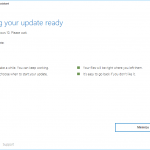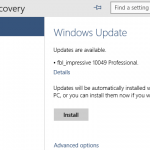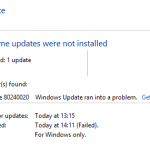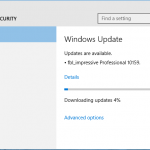Other than error above, the installation may also stuck and hanged at 18% or other progress point indefinitely.
Microsoft has acknowledged the upgrading bug, explaining that it’s due to a bug where too many device INFs are being migrated and hitting an internal limit. However, the suggested workaround to use Disk Cleanup to “clean up system files” and choose “Device driver packages”, “Previous Windows installation(s)” and “Temporary Windows installation files”, and also remove unnecessary peripherals and remove them from Device Manager, does not actually help nor work.
Pieter Wigleven published a solution that resolves the issue and allows Windows 10 to upgrade to build 10122 properly.
- Download PsExec.exe from Sysinternals.
- Open an elevated Command Prompt by searching for Cmd, then right click on Command Prompt and choose Run as Administrator.
- Run the following command:
psexec.exe –s –i cmd.exe
Note that you need to change directory to the folder where you saved the downloaded PsExec, or specify the path to PsExec.exe in the above command.
- Another Command Prompt in the system context will be opened with the title of “Administrator: C:\Windows\System32\cmd.exe”.
- Execute the following command:
rundll32.exe pnpclean.dll,RunDLL_PnpClean /DRIVERS /MAXCLEAN
Note: Case sensitive.
- Close the Command Prompts.
- Try to upgrade to Windows 10 Pro Build 10122.
Note that you may need to execute the steps above for a few times before the upgrade works.