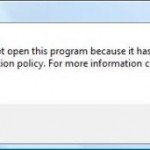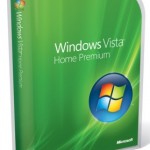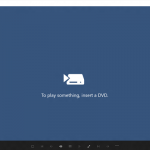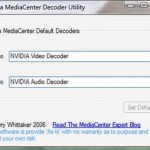ehshell.exe supports the following command line switches:
ehshell.exe /entrypoint:{APP_GUID}\{ENTRYPOINT_GUID}
This parameter starts Windows Media Center and navigates directly to a registered entry point. APP_GUID and ENTRYPOINT_GUID are strings that match the GUIDs of the desired application and entry point identifiers for the entry point to be launched. You must have previously registered the application using the RegisterApplication API or RegisterMceApp.exe for this command line switch to work correctly.
ehshell.exe /url:<url>
This parameter starts Windows Media Center and navigates directly to a Hosted HTML application or XBAP application specified by <url>.
ehshell.exe /homepage:<url>
This parameter starts Windows Media Center and navigates directly to a Windows Media Center Presentation Layer Web Application specified by <url>.
ehshell.exe /addinfallbackpath:<path>
This parameter starts Windows Media Center and causes it to use to locate and load add-in assemblies. This location is only used after Windows Media Center attempts to load add-in assemblies from the global assembly cache (GAC) and %windir%\ehome. This switch can be combined with the /entrypoint switch described above to allow prototyping of Windows Media Center applications without needing to install an updated assembly to the GAC each time you rebuild your project in Visual Studio.
ehshell.exe /gdi
This parameter starts Windows Media Center in GDI graphics mode. The GDI graphics mode simulates a low-fidelity graphics environment that does not support DirectX graphics mode.
ehshell.exe /widescreen
This parameter starts Windows Media Center with a 16 x 9 aspect ratio to enable testing widescreen display resolutions on systems that only have a 4 x 3 monitor installed. This switch works when Windows Media Center is started in windowed mode but not in full-screen mode. If you launch Windows Media Center with the /widescreen switch and it starts in full-screen mode, you will need to click the taskbar button in the top right corner of the Windows Media Center UI to change it to windowed mode, then close Windows Media Center and re-launch it using the /widescreen switch to see the correct 16 x 9 aspect ratio.
ehshell.exe /rtl
This parameter starts Windows Media Center in right-to-left display mode. This is useful for simulating how your application will look and behave on a right-to-left OS language such as Arabic or Hindi.
ehshell.exe /directmedia:general
Launches Windows Media Center in full screen mode, a new switch as part of Windows HotStart feature that can be used to launch Windows Media Center and cause it to navigate directly to one of the built-in experiences.
ehshell.exe /directmedia:music
Launches Windows Media Center in full screen mode and navigates to the music library, a new switch as part of Windows HotStart feature that can be used to launch Windows Media Center and cause it to navigate directly to one of the built-in experiences.
ehshell.exe /directmedia:video
Launches Windows Media Center in full screen mode and navigates to the video library, a new switch as part of Windows HotStart feature that can be used to launch Windows Media Center and cause it to navigate directly to one of the built-in experiences.
ehshell.exe /directmedia:tv
Launches Windows Media Center in full screen mode and navigates to the recorded TV library.
ehshell.exe /directmedia:pictures
Launches Windows Media Center in full screen mode and navigates to the picture library, a new switch as part of Windows HotStart feature that can be used to launch Windows Media Center and cause it to navigate directly to one of the built-in experiences.
ehshell.exe /directmedia:discplayback
Launches Windows Media Center in full screen mode and begins playback of the disc in the drive by reusing AutoRun code, a new switch as part of Windows HotStart feature that can be used to launch Windows Media Center and cause it to navigate directly to one of the built-in experiences.