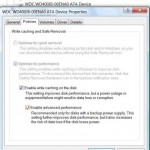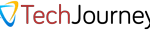When installing Windows XP on SATA hard disk drive, you may encounter problem where you unable to install Windows XP on the SATA drive as the Windows XP setup installation interface does not detect and recognize any of the hard disks mounted on S-ATA (Serial ATA) ports, and thus XP installer cannot find usable physical disks on the computer system and unable to continue to install XP, forcing you to quit by pressing F3.
On newer computer and workstation system, such as Dell Precision model, if the SATA HDD is not running on RAID, there is no additional driver needed even for older operating system such as XP to recognize the drive. On SATA based disk that requires a driver, normally the system OEMs or motherboard manufacturers will provide a floppy disk with needed SATA driver, which you can then use F6 button during initial setup stage to add in third-party RAID or SCSI drivers. On newer computer such as those from Dell, HP, Acer, Lenovo, and etc, you probably find that only diagnostics or drivers CD is provided. The worse problem is that you simply cannot extract the SATA drivers from the CD as the driver that wanted to be installed during XP setup must be accompanied by a file named oemsetup.txt, beside the usual driver files and .INF file, else the SATA driver cannot be installed by XP setup to detect HDD.
Here’s a possible solution if you’re in this kind of SATA hard drives not found situation. The trick is related to ACHI (Advanced Host Controller Interface) hardware mechanism which are designed to allow software to communicate with Serial ATA (SATA) devices such as host bus adapters with features not offered by Parallel ATA (PATA) controllers such as higher speeds, hot-plugging and native command queuing (NCQ). Windows XP (and any OS older than Windows Vista or Linux kernel 2.6.19) does not have came pre-packaged with driver to support AHCI/SATA mode, thus creating a very common error that Wikipedia also described as “when attempting to install Microsoft Windows XP or a previous version on an AHCI-enabled system will cause the setup to fail with the error message ‘set up could not detect hard disk drive…'”.
The ultimate solution is by using OEM Windows XP CD which comes with your system, which usually has built-in appropriate driver for S-ATA harddisks running in AHCI mode. However, if you lose or do not have the OEM XP CD, or is given newer Windows version DVD but decide to downgrade to Windows XP, there are 2 options to install XP from scratch.
Users can install Windows XP or Windows XP SP2 (Service Pack 2) on an AHCI enabled system by changing BIOS setting to disable AHCI (or RAID which includes AHCI in its functions) and use native SATA IDE emulation mode (SATA/PATA). In SATA IDE Emulation mode, XP setup could find the SATA drives and proceed to continue to install XP properly. How to change the BIOS settings on SATA mode is depending on which brand or model or even motherboard of your computer system. Check your system manual for more information. For example, in Dell Precision workstation, press F2 to go into BIOS, and then go to “SATA Management” to select AHCI or SATA mode. If you don’t find any option in BIOS to change AHCI support for SATA ports, most probably the drives already runs in IDE (ATA) emulation mode and therefore doesn’t require the AHCI driver. It’s because AHCI support is depending on the chipset (commonly by Intel) and the HDD. In this case, you have to figure out what’s other causes that may stop your SATA disks from functioning.
A slightly more difficult but recommended method is to create a slipstreamed XP install disc with the Intel Matrix Storage Manager which is also the AHCI SATA Controller driver included. A slipstreamed XP setup CD with AHCI SATA controller driver allows the XP OS to support hard disk on AHCI and use its advanced features such as NCQ for faster access, read and write speed. While slipstreaming, users can also have the advantage to include all updates for Windows XP for up-to-date patched OS, without the need to download and install hotfixes later.