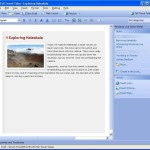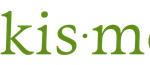After installing and upgrading to WordPress 2.3.1 or later version, bloggers and webmasters likely to see the following additional line of <link> HTML code in the <head> section of the web page:
<link rel=”wlwmanifest” type=”application/wlwmanifest+xml” href=”http://www.domain.com/wp-includes/wlwmanifest.xml” />
The line above is to help the discovery and downloading of Windows Live Writer (WLW) editing manifest file, a XML document that customizes the capabilities of WLW blog editor, correctly determines the weblog features supported by WordPress XML-RCP based weblog APIs, and numerous other functions, to the desktop editor.
The ‘wlwmanifest’ declaration works in much the same way as RSD (Really Simple Discovery) resource file that helps client software find the services needed to read, edit, or simply to work with weblogging software. The difference is that WLWManifest is specific to Windows Live Writer.
One main support the ‘wlwmanifest’ added is to enable tagging support for Windows Live Writer. Since WordPress 2.3, native tags or keywords support was added to WordPress core. Without wlwmanifest.xml file advertises the tag/keyword support of WordPress to WLW, the client program won’t know, and will hide and not showing the “Keywords” field, which work properly with WordPress.com and WordPress 2.3 tags.
So if you’re not using Windows Live Writer (it’s a good and convenient blog writing software though), you probably don’t need this line of HTML text in your blog header. It’s inserted by wp_head() function, so to remove the ‘wlwmanifest’ link anchor in the <head> header section of WordPress blog, users either have to hack and modify the core source PHP file, or a better way, using the following WLWManifest Disabler Plugin.
Requirements
WordPress 2.3.1 or later, as long as you can see a <link> declaration about wlwmanifest in the HTML.
Download
WLWManifest Disabler Plugin version 1.0: wlwmanifest-disabler.zip (resource no longer available – alternative plugins available in WordPress Plugins Directory)
Installation
Unzip the archive, then upload and place the wlwmanifest-disabler.php file into /wp-content/plugins/ directory under your WordPress blog root. Finally, activate the WLWManifest Disabler plugin in the Plugin Management of WordPress Administration. You can immediately see the effect of the removal by viewing any blog page source code.
Uninstallation
Deactivate the WLWManifest Disabler plugin and then delete wlwmanifest-disabler file in Plugins directory.