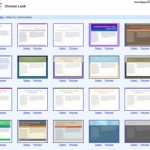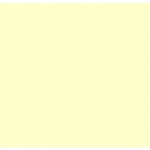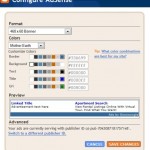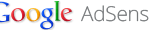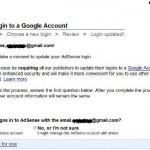To add and put an embedded JavaScript into Google Page Creator web page, just go to a editable area, click on “Edit HTML” and manually input and type in the script. Before the JavaScript support is enabled, users had to create the web pages or the HTML files offline with all the JavaScripts and then upload the HTML pages in Page Creator. The old workaround defeat the purpose of Google Page Creator which wants to simplify the web site building process for users without the need to learn HTML or use complex software, by allowing users to create the pages in WYSIWYG editor online.
With JavaScript support, users can add in more features to your web pages, StatCounter code, Google Analytics code, Ajax, certain advertising networks code, traffic counter code, guestbook code and other interactive features, plus of course, Google AdSense code. Google has sent out email on how to implement and add the Adsense ads code on to the Page Creator’s HTML pages:
1. Log into your AdSense account at www.google.com/adsense
2. From the AdSense Setup tab, customize and generate your AdSense code
3. Copy the generated code from the ‘Your AdSense code’ box
4. Log into your Google Page Creator account
5. Select the web page you’d like to dis play AdSense ads
6. Select the field where you’d like the ads to appear
7. Click ‘Edit HTML’
8. Paste the AdSense code in the HTML source code of the page
9. Save your updated web page
10. Publish your web page
It’s basically the same instructions with the steps to put any JavaScript scripts on to the web pages.
Update: Google Page Creator has been discontinued and transferred to Google Sites. Here’s how to add JavaScript and custom coded gadgets on Google Sites.