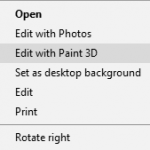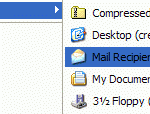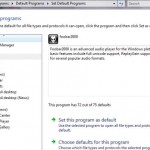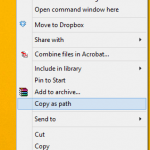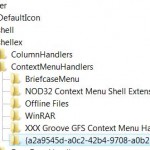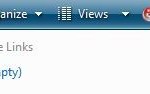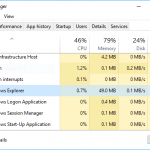As said before, many applications also automatically install shell extensions and more commonly context menu or shortcut menu items, sometimes without user’s permission and acknowledgement. Thus, it’s possible that there are simply too much context menu items and shell extensions that are unused, and possibly there will be bad and corrupt context menu handlers and shell extensions, especially for shortcut menu. You can will symptoms such as slow right clicking with huge delay before Windows displays the context menu, or causing error message “”Windows Explorer has encountered a problem and needs to close. We are sorry for the inconvenience”, or there are simply too much shortcut menu items that extend across the screen.
If there are a lot of unused shell extensions or shortcut menu items that are not needed, it’s possible to remove and delete the shell extensions handlers or context menu handlers. Firstly, check if the program itself offers any option to disable remove the context menu items, or at least to tidy or organize the items into a cascaded group. Normally, the options or settings are located under “Shell integration” section.
For example, in WinRAR, to get rid of WinRAR context menus, go to Otions, then Settings, then open Integration tab and uncheck Integrate WinRAR into shell. There are other options to customize, such as cascaded context menus, icons in context menus and ability to select with context menu items that are enabled. For WinZip, go to Options, and then Explorer Enhancements for removal options.
If the program doesn’t provide any context menu handler removal option, then download NirSoft ShellExView which is a free downloadable utility that displays all shell extensions and including of context (shortcut) menu items and lets users easily disable and enable each shell extension or context menu. Look for the type of “Context Menu” if you just intend to disable and remove the shortcut menu items when right clicking.