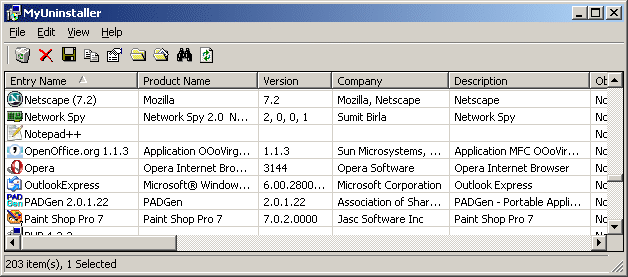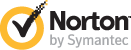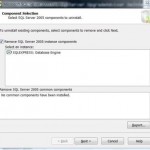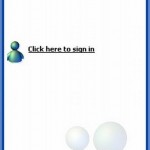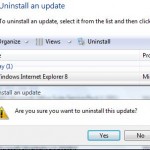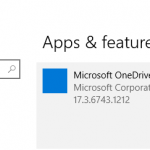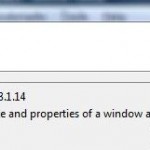MyUninstaller is a free alternative uninstaller utility to the standard Add/Remove applet of Windows operating system, which can be run anywhere on your computer without the need of installation process or additional DLL’s. Just double click on the standalone executable file at any folder to run MyUninstaller, including in portable devices such as a USB flash drive.
Once executed, MyUninstaller will scan and analyze the Windows system for all installed programs and software from the registry, and gathers information about each installed item, and then nicely display all information and uninstallable apps in a table. The extra information that is shown include product name, company, version, uninstall string, installation folder, installer software, root key, and more.
MyUninstaller can find and show all installed programs that still reside in registry, without tweaking or hacking, including those that cannot be shown or found by Windows default uninstaller Add and Remove Programs, including all hotfixes, patches, Windows updates, or any other installation that will need you to click on “Show Updates” in order to appear in Add and Remove Programs, and some nasty or improperly installed software. As such, it will also display the already deleted or uninstalled applications that still exist in the registry, and with MyUninstaller, it can delete the leftover uninstall entry. To remove an uninstall entry, select the item that you want to remove, and from the File menu (or from the pop-up menu), select “Delete Selected Entry”. Or you can open regedit (registry editor) and delete the keys manually.
Other than ability to delete an uninstall entry, MyUninstaller also allows you to uninstall an or multiple applications, and save the list of all installed applications into a text file or HTML file. In order to uninstall an application, select the desired entry, and from the File menu (or from the pop-up menu) select “Uninstall Selected Software”. MyUninstaller will then call and launch the uninstall applet or module of the selected application to start the uninstall process. Beside, if you activate and turn on the advanced mode in the View menu, you can select multiple products, and then delete or uninstall them at once.
Download MyUninstaller.