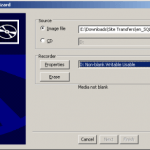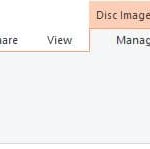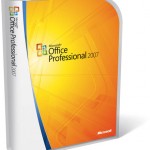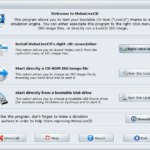Occasionally, you may have downloaded, or received, or even self-created disk image files, which are intended and supposedly be burned to a CD or DVD before using. Disc images contains complete structure and contents of data storage medium, and are popularly used for software programs distribution especially large installation disks with bootable sector distributed through peer to peer sharing network (read: BT torrent or eDonkey ed2k).
Most people wouldn’t want to waste physical DVDs or CDs by actually writing or burning the image to disk, and it’s possible to open the image archive package and extract the contents by mounting the image using virtual CD-ROM/DVD-ROM optical drive emulator.
Another reason why you would want a virtual CD/DVD drive emulator software is to create a virtual disk drive to mount and backup disk image of CD and DVD in order to protect the original optical discs from damage. Beside, running a program especially games from virtual DVD drive also boosts performance, as data transfer rate for hard disk drives is much higher than optical disk drives transfer rates.
There are plenty and many formats or filename extensions for disk images, such as non-multitrack .ISO, or multi-track CDs supported .NRG (Nero Burning ROM proprietary format), .BIN/.CUE, .IMG (floppy disk image), .DMG (Apple disk image), .MDF/.MDS (Alcohol 120% proprietary format), .DAA (PowerISO’s proprietary format), and .CCD/.IMG/.SUB (CloneCD’s proprietary format). Nowadays most virtual drive emulation supports multiple type of disk image formats (with the exception of .DAA where you’re almost certainly need to download and install PowerISO to open and extract the contents), so it’s wise to choose and select a virtual CD/DVD-ROM drive emulator that best suits your need.
Tech Journey has compiled a long list of free CD/DVD-ROM virtual drive emulation software which users can used to setup and create a virtual optical drive on their system in order to mount, load, open or extract the data contents inside the disk images. Simply search for the one that supports disk image formats you have, install and mount the disk image. Most programs support shell integration so that you can right click on the file and select “Mount” to load immediately the image to the virtual drive.