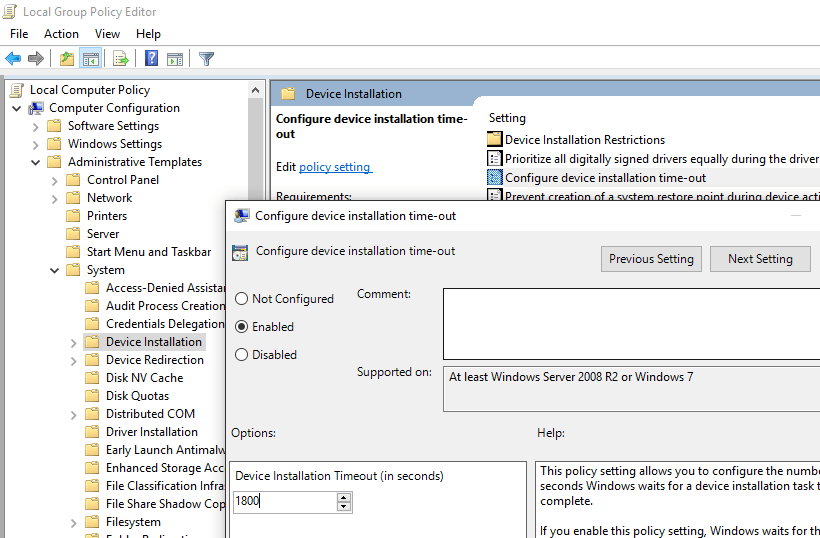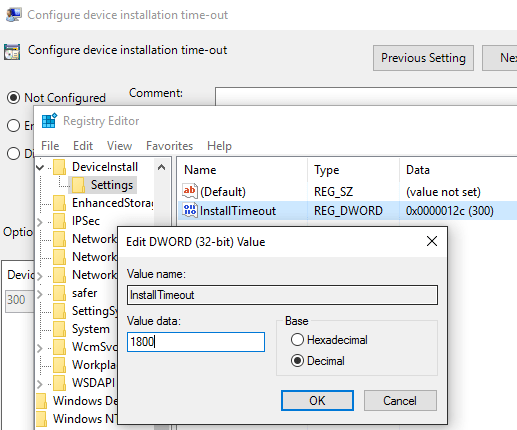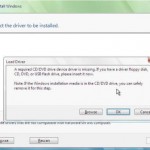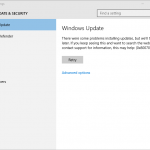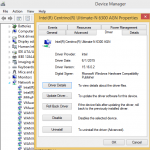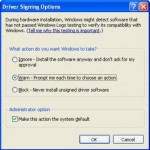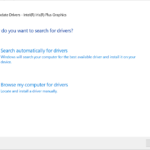The problem normally occurs on a computer system running on low power or has low performance specifications, and is installing large device drivers such as the Realtek Audio driver. As the system is slow, the installation of device driver surpasses Device Driver installation process timeout value before successfully completed, and the device driver installation will be automatically aborted.
The resolution to the issue is by increasing the driver installation timeout value, and then re-attempt driver installation. The setting can be changed via various methods listed below. Note that high performance systems that can normally install even device drivers relatively quicker may not be benefit from the resolution below.
Method 1 – Modifying the Local System Group Policy
- Make sure that you are logged on as an Administrator or a user account belongs to Administrators group.
- Type and run gpedit.msc in Search or Run dialog box to run Local Group Policy Editor.
- Navigate to the Computer Configuration -> Administrative templates -> Device Installation.
- Locate and double click on the Configure device installation time-out on the right pane.
- Select Enabled radio button to activate the setting, and change the Device Installation Timeout (in seconds) value in Options from the default of 300 seconds to a longer duration, such as 1800 seconds (30 minutes).
- Click or tap on Apply and then OK.
- Try the driver installation again.
Method 2 – Modify the Registry Settings
The Local Group Policy Editor actually modifies the settings in the registry to increase or decrease the device installation timeout. If your system does not come with Group Policy Editor, you can modify the registry directly via Registry Editor.
- Open Registry Editor (regedit) through Search or Run dialog box.
- Navigate to the following registry key:
HKEY_LOCAL_MACHINE\SOFTWARE\Policies\Microsoft\Windows\DeviceInstall\Settings
If the registry key of DeviceInstall and Settings is not found, click a new key and name it as such. - In the right pane, change the value data of InstallTimeout to your desired time-out duration by choosing the Decimal as the Base, and enter the value in seconds.
If the registry value of InstallTimeout is not found, right click on the right click, and select New -> DWORD (32-bit) Value then name it as such.
Download change_device_installation_timeout.zip.