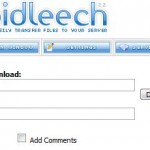Shaking your head on why you cannot use Internet Explorer (in all versions of IE), such as IE7, IE8, IE9, IE10 or later) to actively download more than 2 files (for Windows Internet Explorer 7 or earlier versions) or 6 files (for Windows Internet Explorer 8 or later), or 4 files in the case of HTTP 1.0 connection, from a web server via HTTP or HTTPS protocol? Or when already downloading 2 files or 6 files from a same web server simultaneously, user unable to browse and cannot load the web pages on the website in the same server anymore.
The issue is due to the default behavior in Windows settings which limits the number of simultaneous Internet connections to a single web server using HTTP 1.0 and 1.1 protocols. The behavior affects both web browsing using Internet Explorer browser and downloading file with IE, where only two or four or size active connections can be connected and established at the same time respectively for HTTP 1.1 and HTTP 1.0 server. Note that it’s different issue with security limit imposed on the number of concurrent TCP connect attempts in Windows XP SP2 and Windows Vista.
The limit for HTTP 1.1 is imposed by the HTTP 1.1 specification (RFC2068) that mandates the two connection limit while the four connection limit for HTTP 1.0. The limit is a self-imposed restriction which coincides with the standard used by a number of popular Web browsers. However, the maximum simultaneous connection limit can be unlocked and changed by changing system registry as shown in procedures below.
- Run Registry Editor (regedit).
- Navigate to the following registry key:
HKEY_CURRENT_USER\Software\Microsoft\Windows\CurrentVersion\Internet Settings
- Create the following two new DWORD (32-bit) Value and named them accordingly:
MaxConnectionsPerServer
MaxConnectionsPer1_0Server - Set the value data for the registry entries created to an integer that equal to the number of simultaneous connection requests to a single HTTP server allowed. For example, if you want the maximum number of concurrent downloads or web page loading to a single server is 8, just enter the value as 8 (Decimal or Hexadecimal). For 10 connections, enter 10 as Decimal or 000000a as Hexadecimal. By default the values are 2 and 4 respectively.
- Reboot system or log off and login again for the change to take effect.
In IE 8 and IE 9 or newer versions, follow the steps below to configure the connection limit.
- Start Registry Editor (regedit).
- Locate the following key in the registry:
HKEY_LOCAL_MACHINE\SOFTWARE\Microsoft\Internet Explorer\MAIN\FeatureControl\FEATURE_MAXCONNECTIONSPERSERVER
- On the Edit menu, point to New, click DWORD (32-bit) Value, and then add the following registry values:
Value name: iexplore.exe
Value data: 10
Base: DecimalChange the value (10 in example above) to the connection limit that you want for HTTP 1.1 connections.
- Locate and then click the following registry subkey:
HKEY_LOCAL_MACHINE\SOFTWARE\Microsoft\Internet Explorer\MAIN\FeatureControl\FEATURE_MAXCONNECTIONSPER1_0SERVER
On the Edit menu, point to New, click DWORD (32-bit) Value, and then add the following registry values:
Value name: iexplore.exe
Value data: 10
Base: DecimalChange the value (10 in example above) to the connection limit that you want for HTTP 1.0 connections.
Alternatively, you can perform the above configuration to increase or decrease the simultaneous connection limit by using Group Policy.
- Click Start, click Run, type gpedit.msc, and then click OK.
- Expand User Configuration, expand Administrative Templates, expand Windows Components, expand Internet Explorer, expand Security Features, and then expand AJAX.
- Set the Maximum number of connections per server (HTTP 1.0) and Maximum number of connections per server (HTTP 1.1) options to the settings that you want.
- Update policies or restart the computer to apply these changes.