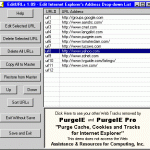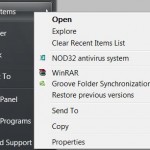To clear or the history of the address bar in IE only, without deleting your IE History folder, which contains history of links to pages that recently visited, follow these steps:
- Close all Internet Explorer windows, then click on Start, then Run.
- Run Registry Edit by typing RegEdit in the text box and click OK.
- In Regedit, navigate to HKEY_CURRENT_USER\Software\Microsoft\Internet Explorer\Typed URLs
- Delete all of the registry keys (in the form of urlx, where x is 1, 2, 3,….), or just the keys that contains URL link that you doesn’t want to appear in address bar.
Note: If you delete only certain keys, make sure the remaining keys are in sequential order start from url1. Or else all keys will be corrupted and deleted. One way to avoid the problem is the select the URL that you want to keep in the IE address bar before performing above steps, so that the selected links will go on top, hence occupying lower sequence number.
On newer version of IE such as IE8, just drag down the history list in the Address Bar, and click on the Delete (red delete mark) that appears when hovering the mouse over the entry.
Another way is by right clicking on Start Menu, then click on Properties. Go to Start Menu tab, then click on Customize… (whichever that selectable). Then go to Advanced tab. Under the Recent documents box, click on Clear List will clean the history of IE address bar, as well as listing of recent documents being used or opened.
Alternatively, in Internet Explorer, go to Tools, Internet Options (or go to Control Panel, then click on Internet Options). In General tab, click Clear History. Note that this will also wipe off all your browsing and visited websites or web pages history as well.
Note: There are utilities that help you to modify the URL history in IE. Check out the list at the guide to modify the typed URLs in IE.