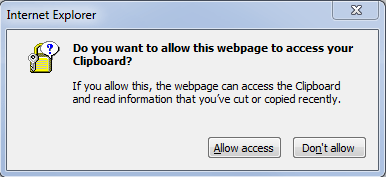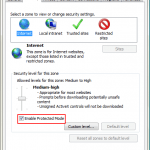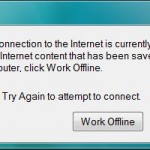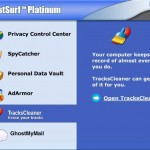Do you want to allow this webpage to access your Clipboard?
If you allow this, the webpage can access the Clipboard and read information that you’ve cut or copied recently.
You will then need to press or click “Don’t Allow” or “Allow” button to get pass the popup message.
This security feature can be disabled. To disable the pop up warning message about possible harmful or unauthorized Clipboard access, follow the steps below:
- Go to Tools -> Internet Options.
- Go to Security tab.
- Select Internet zone, then click on Custom level… button.
- Scroll down to Scripting section (at the bottom few).
- Under Allow Programmatic clipboard access option, check or select (tick) Enable. Default action for this option is Prompt, which cause the pop-up message whenever there is any attempt to access the Clipboard.
- Click Ok twice to exit from Internet Options.
Changing the preference to Enable for “Allow Programmatic clipboard access” option can increase security risk. You can set it to Disable to disallow all website’s access to Clipboard’s resident data. However, the better and more secure alternative is to edit the “Allow Programmatic clipboard access” setting for “Trusted sites” zone (steps same as above, only that you select “Trusted sites” in step 3 instead of “Internet”), and add the websites that you trusted and selected into Trusted sites zone.