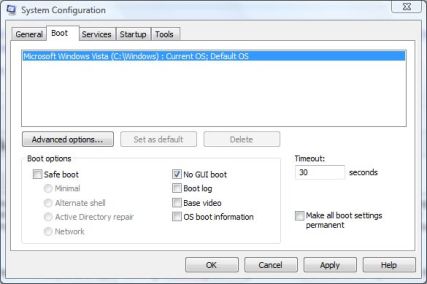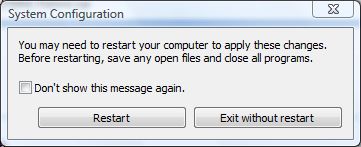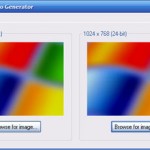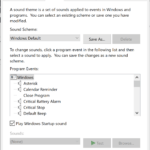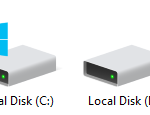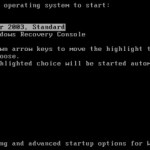Windows Vista has a packaged built-in Aurora wallpaper style (if indeed it’s a feature, and not a bug) startup screen or boot logo image. The visual effect for the Aurora startup image on boot up is beautiful, instead of a simple black background screen with progress indication bar. If you want to try out the new startup screen, use the trick below to enable the different Aurora startup boot screen.
- Click on Start Menu, or press “Win + R” keys, and type MSConfig in the Start Search or Open text field, then press “Enter”.
- In the “System Configuration” window, click on Boot tab.
- Tick and check the No GUI boot option.
- Click on “OK” button.
- Click on Restart button when asked whether to restart the computer to apply these changes to reboot the PC. If you select “Exit without Restart”, restart the system manually.
- When the system boots up again, the original scrolling progress bar will change into Aurora background screen, with a white text saying Windows Vista is starting.
- If you do not like or unsatisfactory with the new startup screen, simply follow steps above to revert back the setting (i.e. uncheck the “No GUI boot” option).