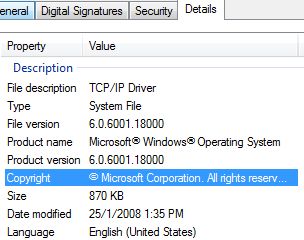Windows Vista TCP/IP (tcpip.sys) and UAC Auto Patcher is a simple batch command script that automatically replaces and overwrites original tcpip.sys in \Windows\System32\Drivers\ folder with a patched tcpip.sys version (included) that has been modified and cracked to unlock and remove the limit imposed on concurrent half open TCP/IP connection attempts that Vista can launch at any one time. Patching the tcpip.sys to remove the restriction potentially yields benefits or solves problems as below.
- Event ID 4226 in Event Viewer that describes TCP/IP has reached the security limit imposed on the number of concurrent TCP connect attempts (more info).
- Slow browsing speed such as web page unable to load or refresh when using P2P applications such as BitTorrent (BT) clients and eD2K eMule client.
- Improve torrent speed and fix slow or even not moving downloading and uploading speed when using P2P programs. (see how to optimize torrent speed in Windows Vista)
Prerequisite to Use Vista tcpip.sys and UAC Auto Patcher
Microsoft has released plenty of versions of tcpip.sys, thus each different versions of Windows Vista TCP/IP and UAC Auto Patcher will work only on certain version of Windows Vista, depending on the variant of tcpip.sys installed. To check the version of tcpip.sys, navigate to \Windows\System32\drivers folder, right click on tcpip.sys and select “Properties”, and the version info will be listed in “Details” pane.
Features of Windows Vista tcpip.sys and UAC Auto Patcher
- Automatically copy and replace tcpip.sys with patched version that unlock TCP/IP connection limit.
- Set the maximum concurrent half-open TCP connection attempts to 50,000.
- Disable User Account Control (UAC).
- Disable Windows TCP Auto Tuning feature to minimize possible networking problems.
Download Vista tcpip.sys and UAC Auto Patcher
Vista tcpip.sys and UAC Auto Patcher v1.6: VistaTcpipUacPatch1.6.rar
For Vista RTM with tcpip.sys version 6.0.6000.16386. (Support x86/32-bit and x64/64-bit editions)
Vista tcpip.sys and UAC Auto Patcher v1.9: VistaTcpipUacPatch1.9.rar
For Vista RTM with tcpip.sys version 6.0.6000.16567, applicable after installing KB941644. (Support x86/32-bit and x64/64-bit editions).
Vista tcpip.sys and UAC Auto Patcher v1.9b: VistaTcpipUacPatch1.9b.rar
For Vista RTM with tcpip.sys version 6.0.6000.20689, applicable after installing KB941644. (Support x86/32-bit and x64/64-bit editions).
Vista tcpip.sys and UAC Auto Patcher v1.9c: VistaTcpipUacPatch1.9c.rar
For Vista RTM with tcpip.sys version 6.0.6000.16627, applicable after installing KB946456. (Support x86 or 32-bit edition only)
Vista tcpip.sys and UAC Auto Patcher v1.9d: VistaTcpipUacPatch1.9d.rar
For Vista RTM with tcpip.sys version 6.0.6000.20752, applicable after installing KB946456. (Support x86 or 32-bit edition only)
Vista tcpip.sys and UAC Auto Patcher v2.0: VistaTcpipUacPatch2.0.rar
For Vista SP1 with tcpip.sys version 6.0.60001.18000 (Support x86 or 32-bit edition only)
User has problem applying the patch or EventID 4226 still appearing can try to use Windows Vista SP1 64-bit (x64) tcpip.sys version 6001.18000 Auto Patcher.
Vista tcpip.sys and UAC Auto Patcher v2.1a: VistaTcpipUacPatch2.1a.rar
For Vista SP1 with tcpip.sys version 6.0.60001.18000 (Support both x64 and x86 Windows Vista SP1 – run InstallPatch32.bat or InstallPatch64.bat accordingly.)
Vista tcpip.sys and UAC Auto Patcher v2.2: VistaTcpipUacPatch2.2.rar
For Windows Vista SP1 with tcpip.sys version 6.0.60001.18063 or 6.0.6001.22167 (Support both x64 and x86 Windows Vista SP1 – check the version of system tcpip.sys located in \Windows\System32\drivers folder, and run Install32-18063.bat or Install32-22167.bat for 32-bit Vista or Install64-18063.bat or Install64-22167.bat accordingly.)
Vista tcpip.sys and UAC Auto Patcher v2.2a (TEST version): VistaTcpipUacPatch2.2a.zip
TEST ONLY. Try only if version 2.2 doesn’t work for 64-bit. For those who trying, please post in comment if this version works. For Windows Vista SP1 with tcpip.sys version 6.0.60001.18063 or 6.0.6001.22167 (Support both x64 and x86 Windows Vista SP1 – check the version of system tcpip.sys located in \Windows\System32\drivers folder, and run Install32-18063.bat or Install32-22167.bat for 32-bit Vista or Install64-18063.bat or Install64-22167.bat accordingly.)
Usage Guide / Installation
Unpack and extract the content of the archive, and then run InstallPatch32.bat (for x86 system) or InstallPatch64.bat (for x64 system). Administrator rights elevation required.
IMPORTANT for 64-bit (x64) Windows Vista (RTM and SP1) and 32-bit (x86) Windows Vista SP1:
Windows Vista now require all kernel-mode driver or software to be signed with digital signature in 64-bit Windows, and all boot-start drivers must be embedded-sign with signature on both x86 and x64 versions of Windows Vista. Unfortunately, tcpip.sys is both kernel mode driver, and also boot start driver, and modify tcpip.sys will break the existing signature, making the patched tcpip.sys unsigned.
So when using patched tcpip.sys, users must press F8 at every Windows boot load. When come to Windows’ Advanced Boot Options menu, select “Disable Driver Signature Enforcement” to bypass driver signing check and continue loading Windows Vista, else there may be boot-failure. The process can be automated with ReadyDriverPlus.
Uninstallation
Run UndoPatch.bat to restore original tcpip.sys (provided you don’t delete the backup tcpip.sys.original), uninstall and remove concurrent half-open TCP/IP connection limit setting in the registry, revert TCP/IP autotuning level to normal, and re-enable UAC.
FAQ and Troubleshooting
- How to change the connection limit to other value?
Users can change the limit to any value by navigating to the following registry key using Registry Editor:
[HKEY_LOCAL_MACHINE\SYSTEM\CurrentControlSet\Services\Tcpip\Parameters\]
Locate “TcpNumConnections” registry value and change its value data to number you want.
- I don’t want to disable UAC, how to re-enable UAC?
Run “Enable_UAC_Prompt.reg”, if you no longer want to patch tcpip.sys, run “UndoPatch.bat”. It’s also possible to use tool such as TweakUAC.
- After installing patched tcpip.sys, the following problem exists on system boots up whenever restarts:
Windows Failed to Start. a recent hardware or software change might be the cause. To fix the problem:
1. Insert your Windows installation CD & restart.
2. Choose Language.
3. Click “Repair…”File: \Windows\System32\drivers\tcpip.sys
Status: 0xc0000428
Info: Windows cannot verify the digital signature for this file.Long answer makes short is press “Enter”, or pressing F8 while system starts up, which will display Vista Advanced Boot Options startup menu. Then select to “Disable Driver Signature Enforcement”. See explanation above on usage instruction, or use ReadyDriver Plus to permanently automate disabling of driver signature enforcement. Else, try out CrackTcpip.sys driver based limit bypass, or make use of fully automated Half-Open Limit Fix which makes used of test cert.
- Can I manually install the patched tcpip.sys manually?
Yes. Checkout the manual installation guide.
Changelog
Version 2.2 (07 July 2008)
– Update patched tcpip.sys for 32-bit and 64-bit Windows Vista SP1 to build version v6001.18063 and v6001.22167 after installing KB952709.
Version 2.1a (21 May 2008)
– Syntax bug fixes in installation script.
Version 2.1 (17 May 2008)
– Include patched tcpip.sys driver for 64bit Windows Vista SP1 driver build v18000.
– Introduce optional installation of ReadyDriverPlus v1.1 Driver to auto-press F8 and disable force driver signing at boot.
Version 2.0 (14 February 2008)
– Update patched tcpip.sys build version to 32-bit (x86) SP1 RTM (v6001.18000 aka RC Refresh 2, which is also same and should work on RC Refresh v.744), contributed by Brian.
– Remove command to disable driver signature signing integrity check (bcdedit /set loadoptions DDISABLE_INTEGRITY_CHECKS) for all x64 versions as no longer supported by Vista.
– Change patcher name to Windows Vista TCP/IP and UAC Auto Patcher for all versions.
Version 1.9d (25 January 2008)
– Update patched tcpip.sys build version to version 6000.16627 after installing KB946456, contributed by Brian.
Version 1.9c (25 January 2008)
– Update patched tcpip.sys build version to version 6000.20752 after installing KB946456, contributed by Brian.
Version 1.9b (12 January 2008)
– Update patched 32bit and 64bit tcpip.sys to version 6000.20689 after installing KB941644, contributed by Brian.
Version 1.9 (12 January 2008)
– Update patched 32bit and 64bit tcpip.sys to version 6000.16567 after installing KB941644, contributed by Brian.
Version 1.8 (17 December 2007)
– Update for patched 32-bit tcpip.sys to version 6000.20645 after installing KB940646, contributed by vano_spd.
Version 1.7 (30 September 2007)
– Update patched 32-bit tcpip.sys to Vista SP1 Beta version, contributed by Daniel Carvalho Liedke.
Version 1.6 (15 May 2007)
– Changed maximum connections to 50000
– Changed InstallPatch scripts to disable the UAC prompt
– Updated the UndoPatch script to revert the UAC Prompt to default (enabled)
Version 1.5 (30 April 2007)
– Fix minor bug in uninstall script.
Version 1.4 (26 April 2007)
– Fix permission issue
Version 1.3 (20 April 2007)
– Fix installation path.
– Fix TCP/IP re-enable Auto Tuning flag.
Version 1.2 (20 April 2007)
– Support non C drive Windows Vista installation.
– Allow user to terminate the install script even after running the auto patcher (confirmation needed before applying).
– No longer ask user to enter Y to run one command.
– Original tcpip.sys driver has been backup copy as tcpip.original in case in need to restore.
– UndoPatch.bat added to automate uninstallation of patch.
Version 1.0 (9 April 2007)
– Initial release
Note: Since Windows Vista and Windows Server 2008 SP2, there is no more restriction (now unlimited) concurrent half open TCP/IP connection limit.